Forgot Windows 7 PC password? Have no password reset CD? No worry! This page serves you some tips about how to unlock Windows 7 PC without CD. Good luck, man!
If you have multiple user accounts on the locked PC, and you are not the only administrator user. OK, contact with him and ask him to change the user whose password you forgot.
Here’re the details:
Step 1: Log in to the Windows 7 as administrator. Go to the desktop and click the Windows logo button on the bottom left.
Step 2: Type in "computer" in the search box and then choose computer management under Programs
Step 3: In the left pane, click the Local Users and Groups, double click the Users folder, right click on the user name you want and finally click Set Password.
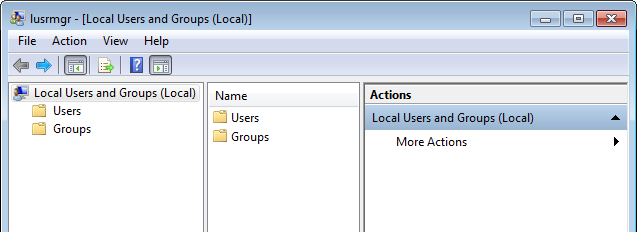
Step 4: Enter a new password which should be longer than 8 chars.
Step 5: Restart your PC and you will be able to sign in with your own user account.
After those above, you are highly recommended to create a password reset disk for a rainy day.
To get back into your PC, you should create a new password rescue disk which woks like windows password reset but more useful and powerful. You are advised to have a free trial!
Step 1: Download and install Windows 7 Password Rescuer.
Step 2: Run the software tool and create a password rescue disk, such as CD, DVD, and USB flash drive.
Step 3: Insert the CD, DVD, or USB flash drive to the locked PC and boot your PC from the disk.
Step 4: After loading the required files, it will display a friendly interface.
Step 5: On the main window, choose the Windows and the user you forgot. Next, click the button: Reset Password. (See Screeshot A)
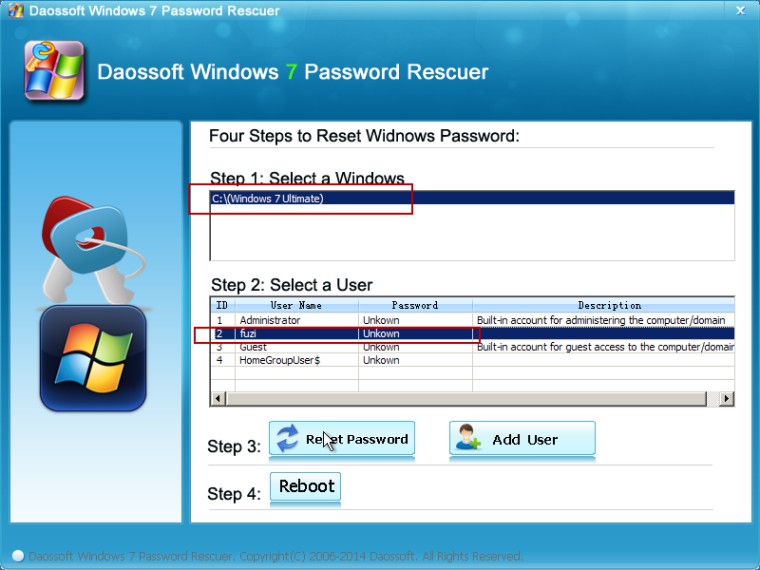
Screeshot A
Or, you can also create a new user (including new user name and new password) by clicking on the ADD USER button, typing in a new password, logging in to the PC with the newly added user, and finally changing the user whose password you lost.
Step 6: Last, click the Reboot button to restart your computer so that you will be able to log back on to the Windows 7 without Windows CD/DVD.
May it help you. If not, here're all-in-one solutions for Windows 7 password reset.