As you may or may not know, the keyboard shortcut to Windows 8/8.1 Safe Mode has changed from the usual F8 key to Shift + F8 key combination. Actually, multiple ways to Safe Mode have been introduced into windows 8 or 8.1.
This is how to boot into Windows 8 Safe Mode: (5 main steps)
Step 1: Set your computer boot into the Troubleshoot option (You have 4 ways to make it.)
Way one: Hold the Shift key and click the Restart power option (on the logon screen, the Charms, or the Settings pane).
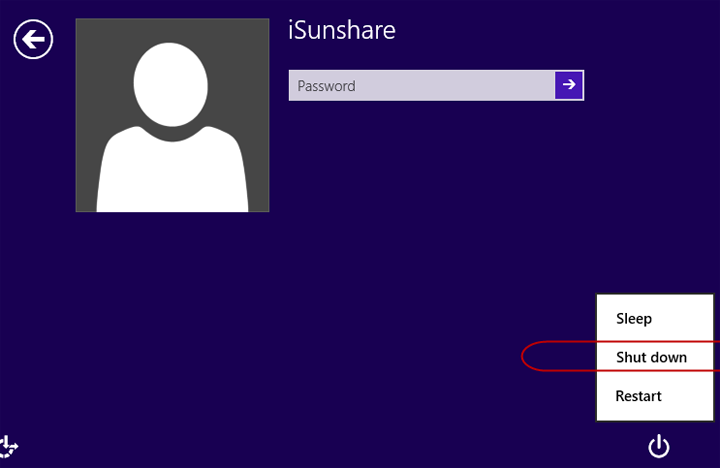
Way two: Advanced Startup Method
Press Windows key + I (or Windows + C) and click Change PC settings. Next, click General and then Restart now (in the Advanced Startup field)
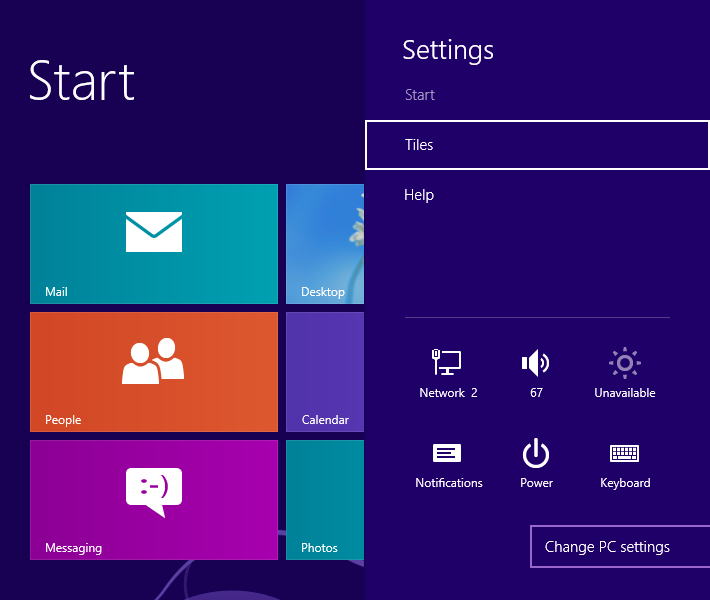
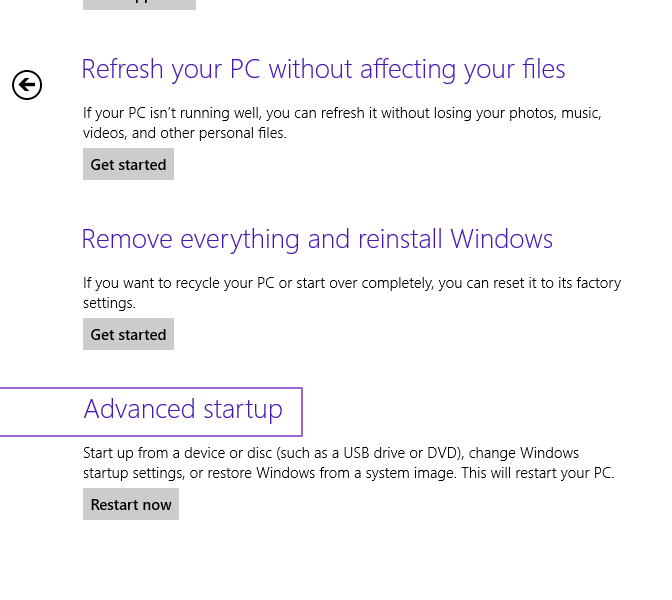
Way three: Via Command Line Prompt
Press Windows key + X keyboard shortcut and choose the Run item. Afterwards, type in "cmd.exe" and press Enter to launch the Command Line Prompt. On the Command Prompt window, type in and then press Enter:
bcdedit /set {bootmgr} displaybootmenu yes
Step 2: Restart your computer. (The Choose an option screen will comes out.)
On the Choose an option screen, select the Troubleshoot option.
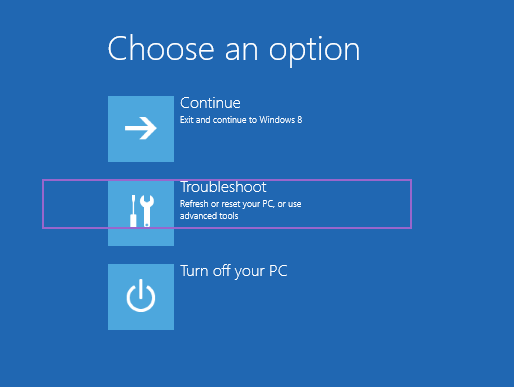
Step 3: Click Advanced Options and then Startup settings.
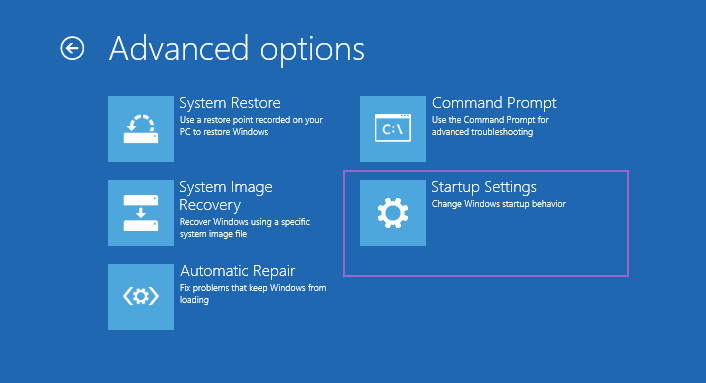
Step 4: Click Restart.
Step 5: Press F4, F5, or F6 key and you will be able to enter the Windows 8 Safe Mode.
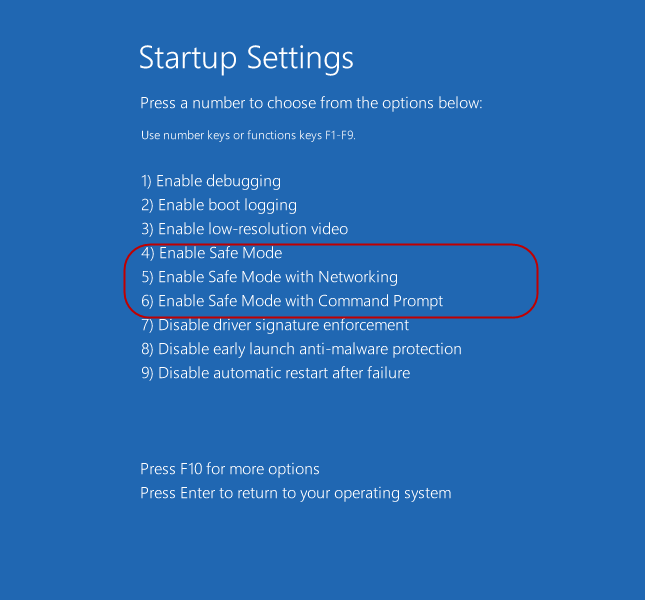
That's all. Thanks!
Forgot your Logon Password? See: