In this article, I’m going to show you how to auto login to Windows as a specified user account in multiple versions of Windows, including Windows XP, Windows 7, Windows 8. In fact, they are mostly alike but differ somewhat. However, it doesn’t matter. You can get a full tutorial from the options below. Actions speak louder than words. Come on! Let’s just get started.
★ Situation 1: Window 7 ★ Situation 2: Windows 8 ★ Situation 3: Windows XP
Important: If there is only a user account on your computer and it's a local one, all you have to do is to delete the password.
Once you reach the desktop, please perform the steps below:
1. Enter "run" in the Search box, which will show up after you click the Start button on the bottom left of the desktop.
2. In the so-called Open textbox, just type in "netplwiz" in the Search box, which can be accessed just after you press the Windows logo key or the Start button.
Note: You can also enter "rundll32 netplwiz.dll,UsersRunDll" in the Run box.
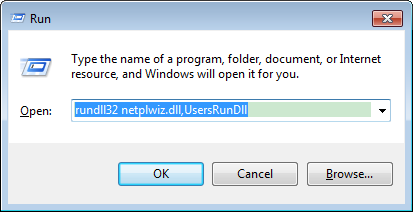
3. Choose the user account you want to automatically log as.
4. Disable "Users must enter a user name and password to use this computer" and click OK.
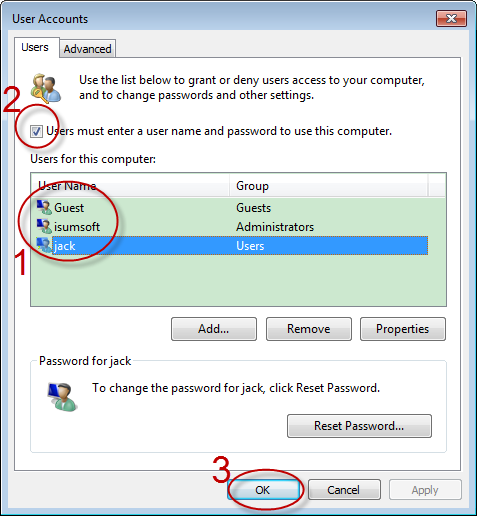
5. Enter the password for the account you pick and click OK.
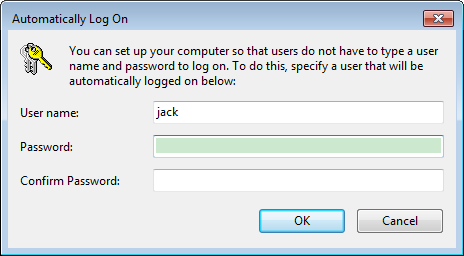
Now restart your PC, you will find your computer auto login to Windows with the password for the user you specify.
Once you reach the desktop screen, please perform the steps below:
1. Hold the Windows logo key and mash the R key at the same time. (The Run box will pop up.)
2. Type in "rundll32 netplwiz.dll,UsersRunDll" (Notice: Case sensitive) and press Enter.
Note: You can also type in "netplwiz" in the Search box.
3. Pick the account you want.
4. Cancel "Users must enter a user name and password to use this computer" and click OK.
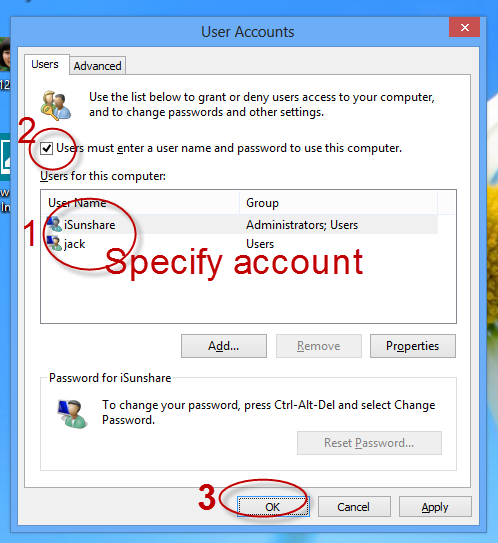
6. Enter the password for the chosen account and restart your computer.
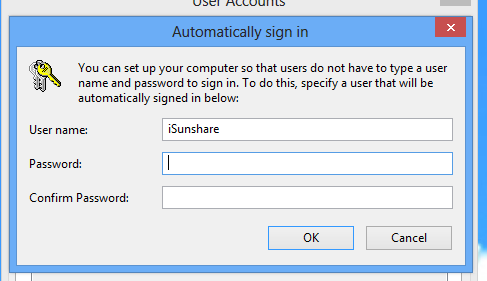
Once you reach the desktop, please perform the steps below:
1. Press "Windows+R" and then type in "control userpasswords2" and press Enter.
2. Select the user account you want to auto login as and uncheck the box of "users must enter a user name and password to use this computer." Finally click the OK button.
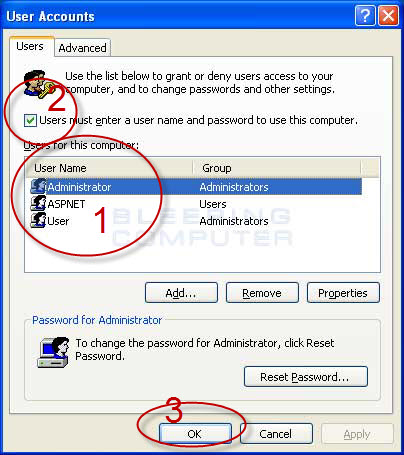
3. Enter the right password for the selected user account and reenter it for confirmation.
4. Click the OK.
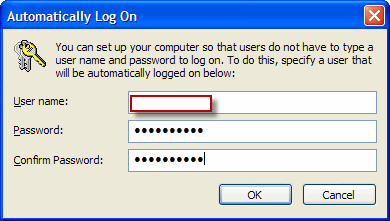
Click the Start button and Restart you PC and you will find it auto log on to Windows as the user account you set.
That’s it. Thanks for reading.