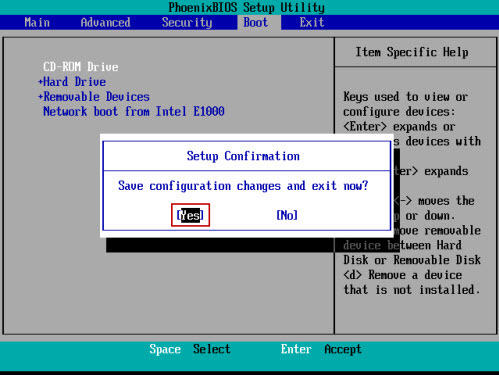This article shows you how to set Phoenix Previous Edition BIOS to boot from CD or DVD-ROM.
Step 1. Press F2/DELETE (How to Access Your BIOS by BIOS Entry Key) as soon as you can after powering on, until BIOS SETUP screen pops up.
Step 2. BIOS Setup Utility appears, screenshot shown below.
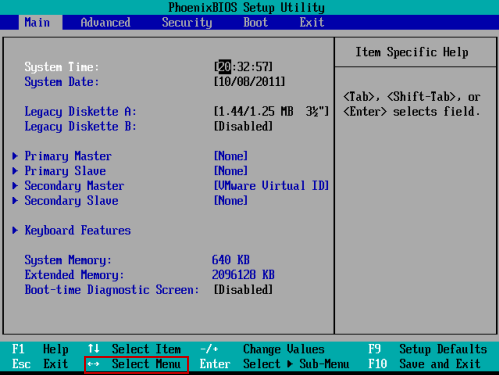
Step 3. Use ←/→ key to select Boot menu, and press ↑/↓key to select boot device--CD-ROM Drive.
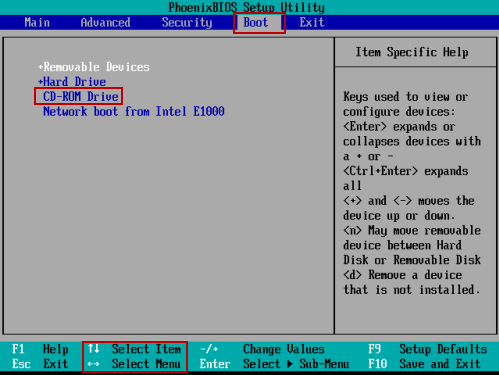
Step 4. Use +/- key to move CD-ROM Drive item to the first site.
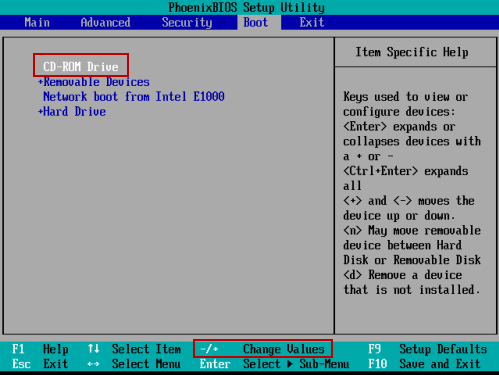
Step 5. Press F10 to save the setting and Exit. At following message tip, insert bootable CD/DVD disk, press Enter to go on, and computer will boot from CD/DVD-ROM later.