Forgot your Windows Server 2008 user password and are searching for an easy solution? Just take it easy. Believe it or not, you can recover or reset the Windows Server 2008 user password as long as you closely follow the detail instructions below. Don't trust me? Why not finish this page and prove that I am cheating you?
Tips: Windows Server 2008 (AKA: "Win2K8" or "W2K8") is one of Microsoft Windows' server line of operating systems. It has two release version including Windows Server 2008 (2008) and Windows Server 2008 R2 (2009). Windows Server 2008 is based on Windows NT 6.x, which is the same as Windows Vista and Windows 7.
If you forgot your Windows Server 2008 user password and just want to get it around or remove it with a easy method (if you do not want to make a simple thing complex), well, you are recommend to give Windows Password Rescuer a try for it works well and effeciently.
Here's How:
Step 1: Download and install Windows Password Rescuer Advanced (WPR)
Step 2: Search the installation location for the ISO file named "windows_password_rescuer"
Step 3: Burn the Windows Password Rescuer ISO file to a CD/DVD or a USB Flash. You can choose to run Windows Password Rescuer Advanced or use a third-party software tool, like IMGBurn to create a password reset disc by yourself.
Note: For convenience, you are recommended to directly run Windows Password Rescuer to burn a password reset disk. (See the screen shot below.)
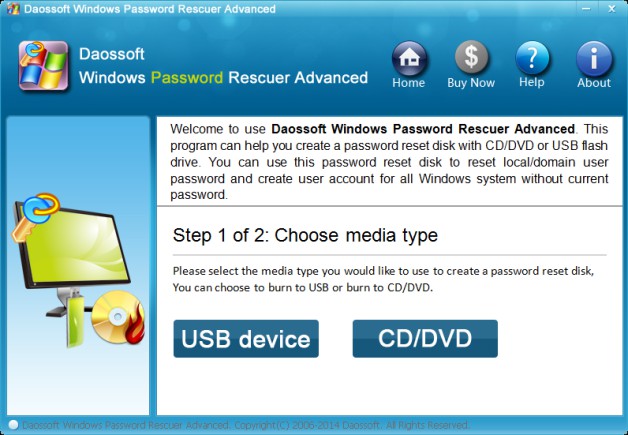
(Now turn to the locked computer.)
Step 4: Power on or Restart the locked computer so that you can access the BIOS Setup Utility (By pressing some keyboard shortcut.) and make this password reset disk the first boot device.
How to Set Your Computer BIOS to Boot from CD/DVD
How to Set Your Computer BIOS to Boot from USB Flash Drive
Step 5: After all the required files are loaded, the software utility (WPR) will automatically display the friendly user interface.
Step 6: On the operation interface, you are supposed to choose the Windows OS you are using (for there might be more than one OS installed in the computer) first and then the user account that you would like to reset.
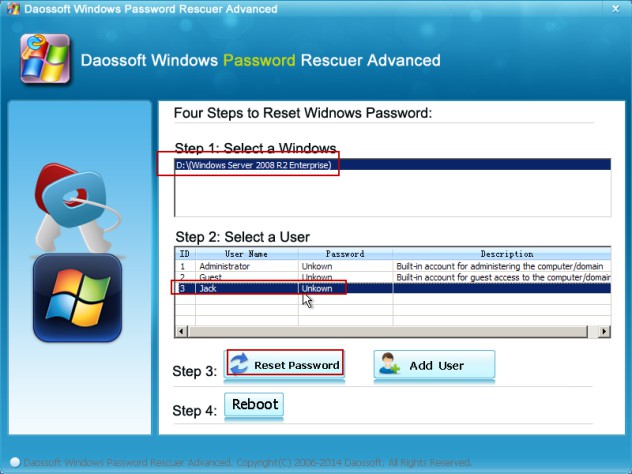
Step 7: Next, click Reset Password and OK later on.
Last but not least: Click the Reboot button to restart the computer and remove the password reset disk. All right, next time you get back to the Windows 2008 logon screen, you are able to sign in with the reset password. Besides, don’t forget to put the password reset in a safe and secret place so that no one can use the disk to break into your 2008.
Well, if you have got a Linux Mint Installation CD, it seems so easy to reset your forgotten Windows Server 2008 logon password as long as you closely follow the detail instructions below.
Step 1: Boot your server computer from the CD/DVD Drive. (See the screen shot below.)

Step 2: Mount the Windows Disk drive or partition in Linux Mint.
Step 3: Find the utilman.exe and rename it to utilman1.exe
Step 4: Search for the cmd.exe executive file and rename it to utilman.exe (This is actually a small trick to Windows while it works always.)
Step 5: Reset the forgotten login password on the Windows Server 2008 sign-in interface using Command Prompt.