Microsoft Word is an application which is widely-used by most computer worker. People use it to take down and save word document. Without it many of work cannot do. When the data in a word document is important, how to encrypt the word document? That’s so easy. Just read on to see how to set password to protect your Microsoft Word 2003 document.
Step 1: Open a word file in Microsoft Word 2003. On the menu bar of the Window, click "File" to open the drop-down list. Then select "Save As…".
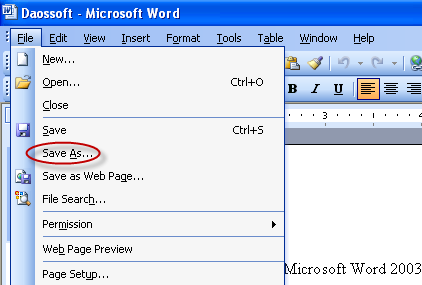
Step 2: On the Save As window, click "Tools" in the upper right corner to open the drop-down list. Then select "Security Options…".
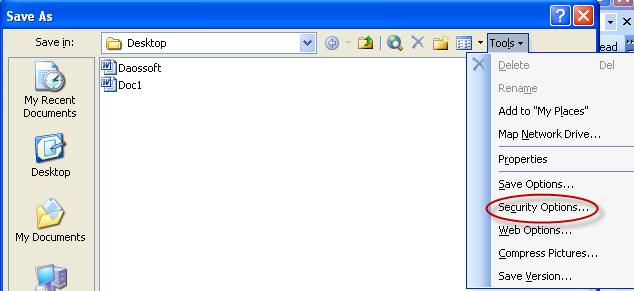
Step 3: On the Security window, type a password in the Password to open text. If you want to protect the privilege to modify the word document, type a password in the Password to modify text. (The password to open is recommended be different from the password to modify.) Click "OK".
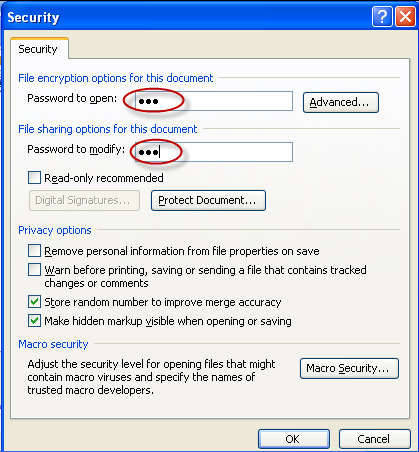
In addition: If you want select some advanced encryption type, click "Advanced…". Then you can choose an encryption type in the list of Encryption Type window. Then click "OK".
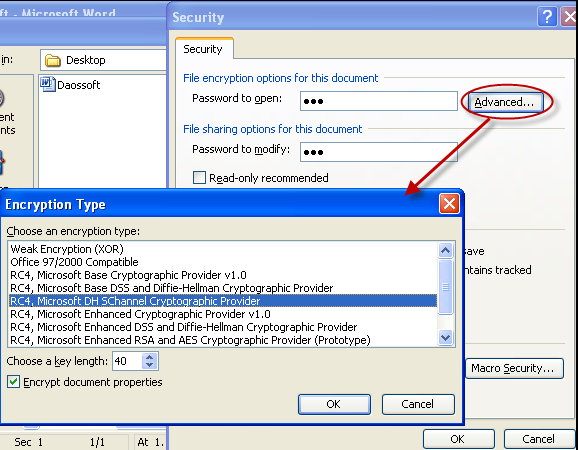
Step 4: The confirming dialog box pops up as below. Type your password to confirm. Then click "OK".
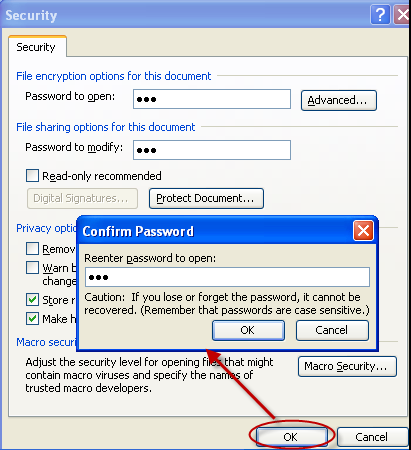
Step 5: Another confirming dialog box pops up as below. Type your password to modify. Then click "OK".
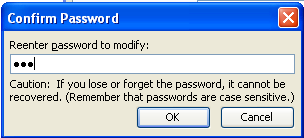
Step 6: Finally, type a name for this word document then click "Save".
Now the Microsoft Word 2003 document is protected by a password. Each time you reopen the word document the following dialog box pops up as below. And you need to enter the correct password in the text to access the word document.
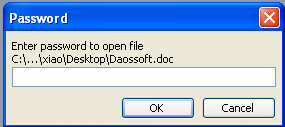
Anyone who enters an incorrect password, the following dialog box opens to protect the word document.
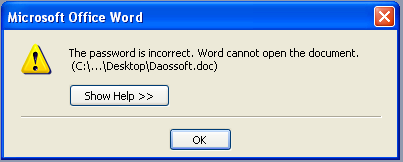
Forgot Word password, what can I do? You can remove or recover your lost word password easily. Now learn How to Remove Forgotten Password from Word Document or 2 Ways to Recover Word Password Yourself if Forgot It