A PPT 2003 protected by password indeed can protect the data security. But each time you open a PowerPoint presentation, a dialog box pops up to ask you enter the password, which makes it not convenient for us and is time-consuming. You want to remove the password? This article shows you how to remove password from Microsoft PowerPoint 2003 Presentation.
Step 1: Open a password-protected PowerPoint 2003 document. A dialog box pops up to ask you an open password to access. Type your open password in the Password text then click "OK".
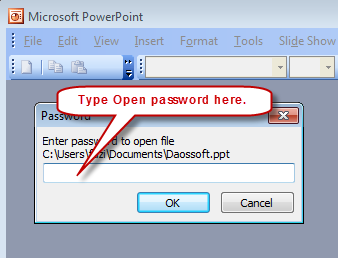
Step 2: Another dialog box pops up to ask you a modify password. Type your modify password then click "OK" to open the PowerPoint presentation.
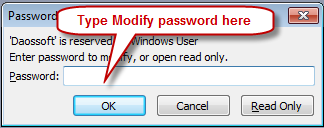
Step 3: On the menu bar find and click "Tools->Options".
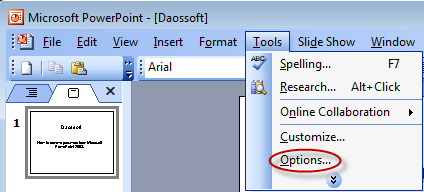
Step 4: On the Options window. Delete the open password and modify password in the corresponding text then click "OK" to close the Options window.
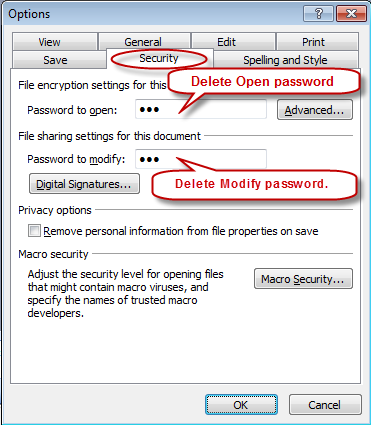
Step 5: On the menu bar click "File->Save" to save the changes.
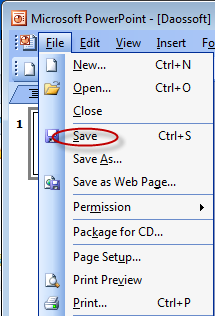
Now the PowerPoint 2003 presentation can be accessed by anyone, without password protected.
Important: If you unfortunately lost or forgot the PowerPoint 2003 presentation password, how to recover it? With PowerPoint Password Rescuer, the PowerPoint presentation password can be recover successfully. Learn How to Use PowerPoint Password Rescuer in details.