Believe that many Microsoft Office users must have ever set a password to protect a Word 2003 document. Each time you open the password-protected Word document you are asked to enter the password, which may be time-consuming sometimes. Then just remove the password. Take removing the password on a Microsoft Word 2003 document as an example to show everyone how to.
Step 1: Open your password-protected Word 2003 document. The dialog box pops up as below. Type the open password. Click "OK" to open the Word 2003 document.
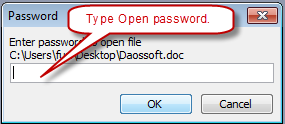
Step 2: On the menu bar, click "Tools". The drop-down list opens. Select "Options…" item.
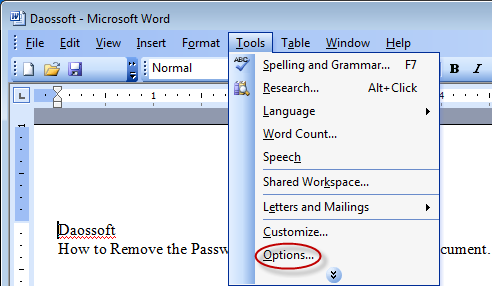
Step 3: On the Options window, select "Security". Then delete the open password in the Password to open text. If you ever set a modify password you can delete it in the Password to modify text. Then click "OK" to close the Options Window.
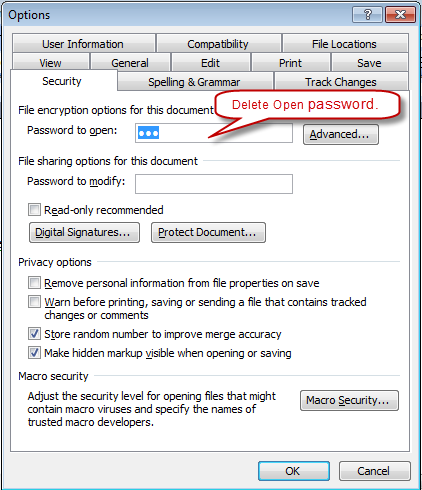
Step 4: Click "File->Save" on the menu bar to save the Word 2003 document changes. Next time you can access the Word 2003 document without any password.
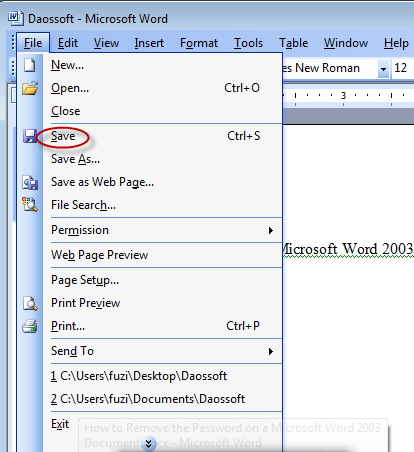
Important: If you lost the password so that you can’t open the word 2003 document how to regain access to it? Only by password remover tool can you remove the password. Word Password Eraser is an application which can successfully remove the Word password instantly.
Download and install Word Password Eraser into your computer.
Then launch the application. With the application you can open a password-protect Word document and click "Remove" button. Then be patient to wait. The password will be decrypted and showed to you.
Learn How to Use Word Password Eraser.