Have you ever forgotten an Access password, or rather a password for a .mdb file and have you ever felt panic and puzzled? Now, it is time for you to say goodbye to the embarrassing situations. With Access Password Recovery, you can solve the problem without turning to anyone else for help and once for all. Just have it a try.
Step 1. Firstly, Open the Access file (*.mdb) you want by clicking the Open icon or clicking File menu and then Open Files option in the sub-menu.
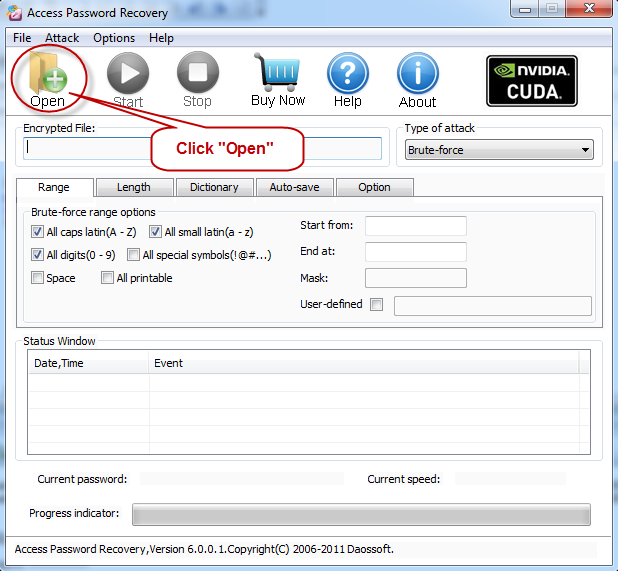
In the Open File dialog, browse and find out the forgotten lost access file you want and double click it or choose it and then click Open button.
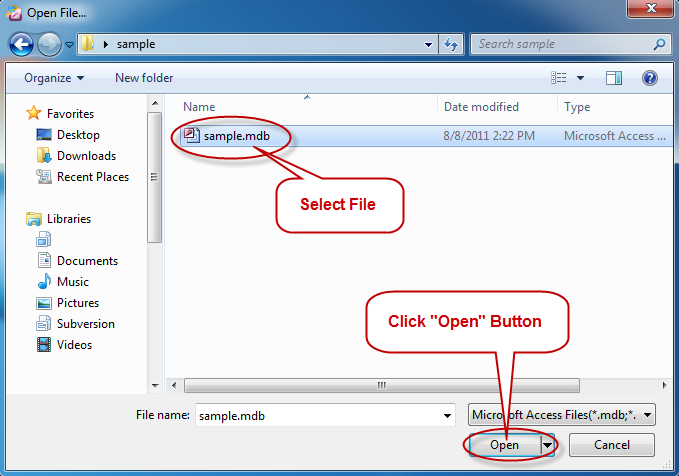
Step 2. Choose the proper attack type for recovering Access password
Four attack types are introduced into the program to improve the efficiency of Access password recovery. There are Brute-force Attack, Mask Attack, Dictionary attack and Smart Attack.
How to choose:
If you still remember some chars, Mask attack is the best for you. Otherwise, you are recommended to choose Smart attack at first, for it requires the least settings.
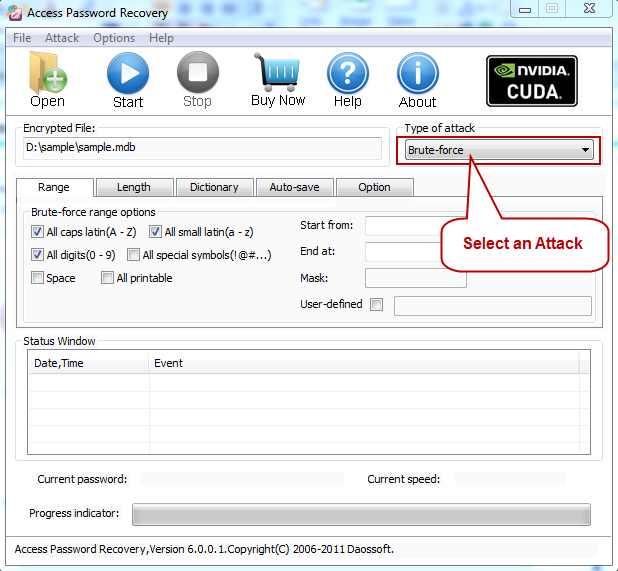
Step 3. Step-by-step instructions about attack settings
1. If choosing Smart attack, choose the Smart option in the Type of attack drop-down list and continue on with Step 4.
2. If choosing Brute-force Attack or Mask Attack, the program will try all possible combinations in the specified range you set.
"Range" settings for Brute-force Attack and Mask Attack:
Example: If your password is a random combination including uppercase letters (or lowercase letters), numbers, and punctuation mark, you should check the boxes of "All caps latin" (or "All small latin"), "All digits" and "All special symbols".
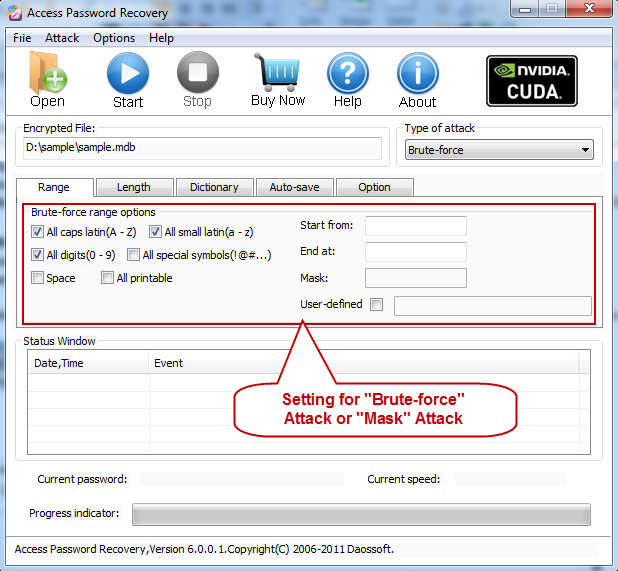
"Length" Settings for Brute-force only:
In the password length boxes, enter the possible length range or the password length you are certain of for the password.
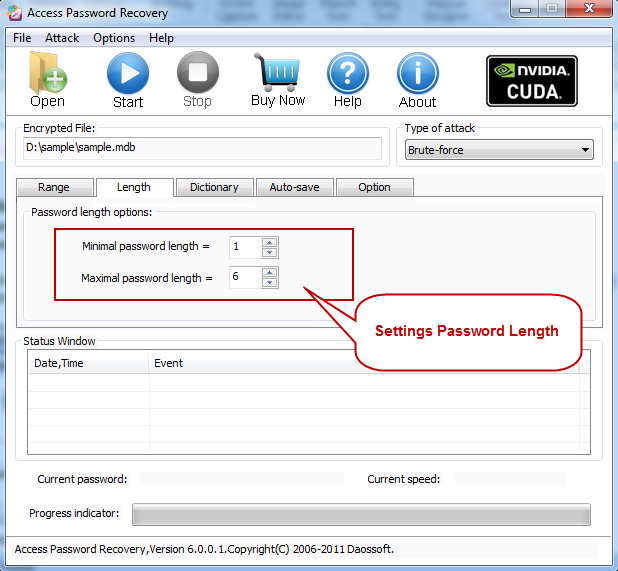
3. If choosing Mask Attack, some password characters that you can remember still should be provided to form a mask.
How to define a mask: If you remember the password makes up of 8 chars and started with an "f" and ends with a "1", you should set like this: "f??????1" (without quotes)
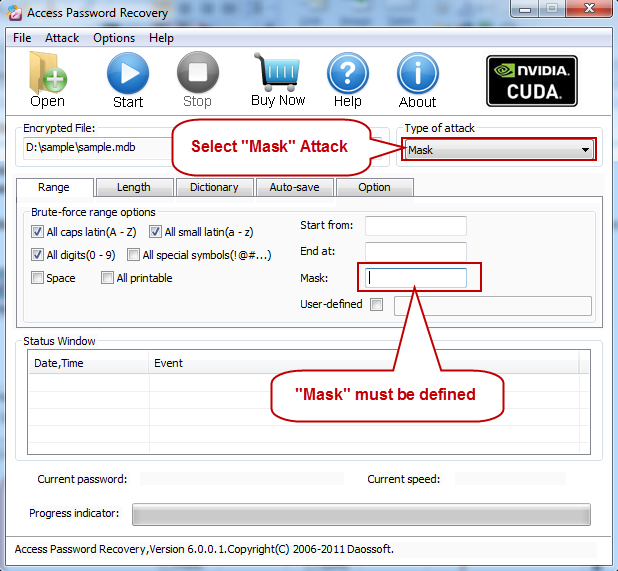
4. If using Dictionary Attack, select "Dictionary" mode and click the "Dictionary" tab as shown in the following figure.
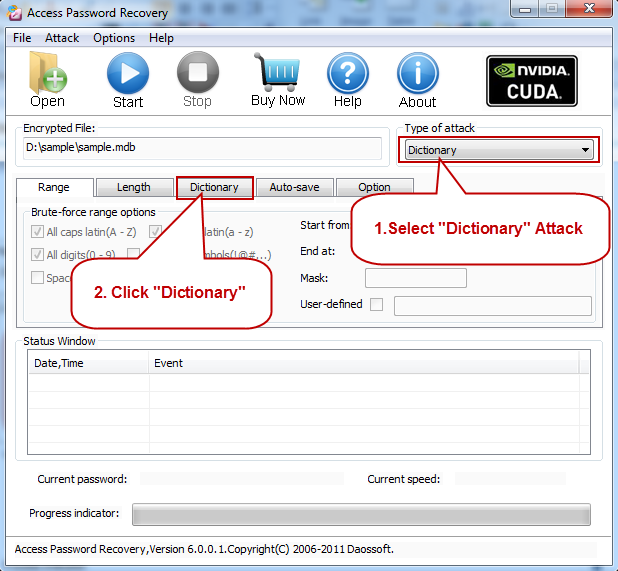
"Dictionary" Settings:
Before you start, select a dictionary first, either the in-built one or another one made by yourself. Furthermore, you can select an option "Smart mutations" or "Try all possible upper/lower case combinations" based on your situation.
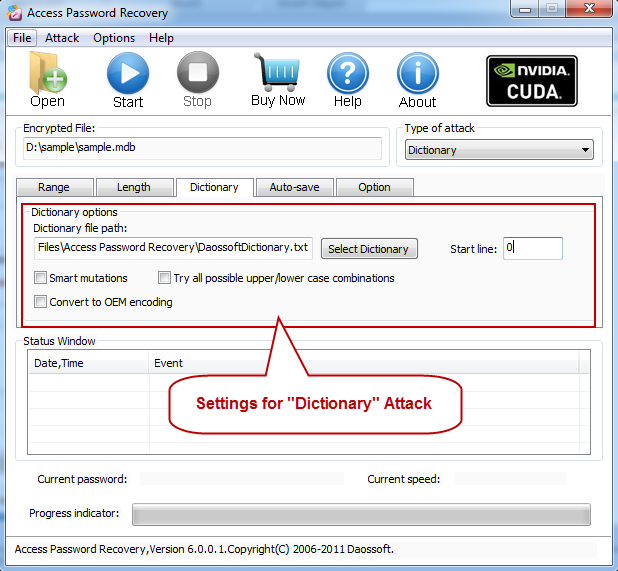
Step 4. Begin attacking password after clicking the "Start" button (or select the Attack menu and then the "Start" sub-item).
Note: How long it will take depends on the length and strength of the password. The longer and more complicated, the more time will be taken. So please be patient since people now are always asked to have their password more and more long and random.
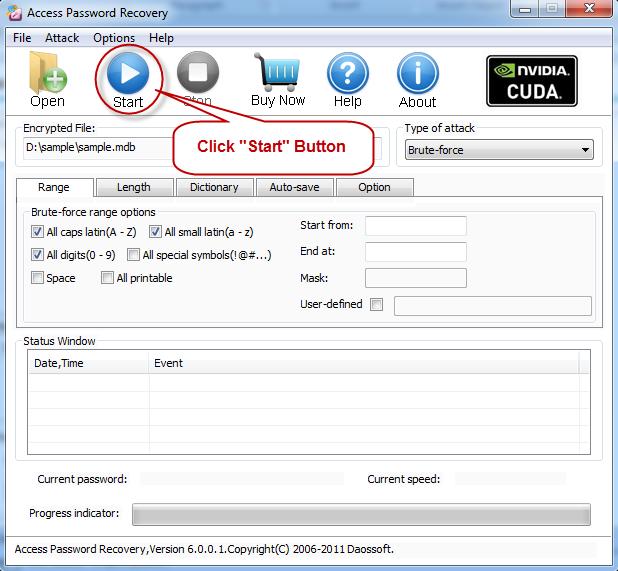
Step 5. Once the password recovery ends, you are allowed to get back the password through a pop-up window with the recovered password as shown below.
Now, click Copy button and then Open button. As the Access file becomes opened, you can paste the password in the Password Box.
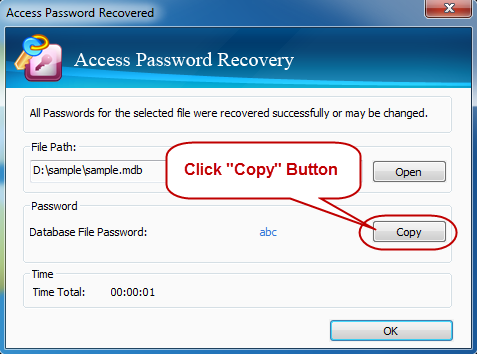
Warm Tips:
If you have to shut down the PC for some reason while Daossoft is running, do not worry. You are allowed to come to a stop and continue on next time when you run it, for Daossoft can automatically save the recovery’s process every 5 minutes by default.
Now you can instantly recover access password.