Daossoft Access Password Rescuer can help you quickly recover password for your Access documents. It offers a professional set of features wrapped in a very user-friendly form that is easy to master. Now, let’s see how to use Access Password Rescuer to retrieve your microsoft access password.
Step 1. Select and open the desired file
To select a lost access password file you want to recover the password(s) for simply press the "Open" button (or select the "File | Open File" menu item) and browse for the appropriate file.
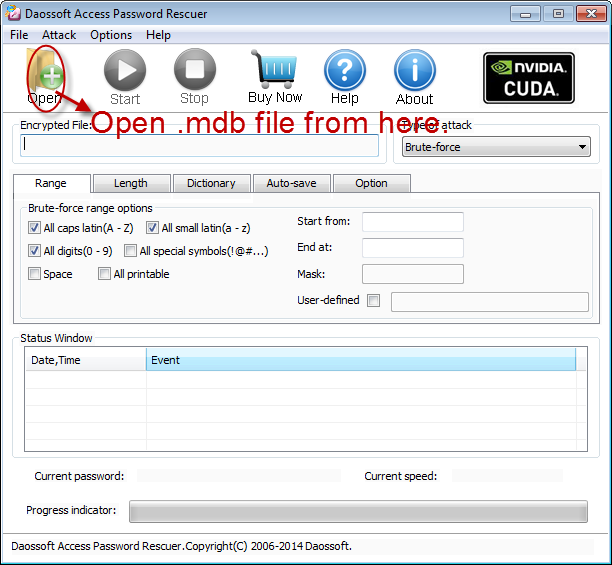
In the Open File Dialog, select the lost Microsoft Access password file and click "Open".
Step 2. Choose an attack type.
There are four attack types in our program for you to recover your password. They are Brute-force Attack, Mask Attack, Dictionary Attack and Smart Attack.
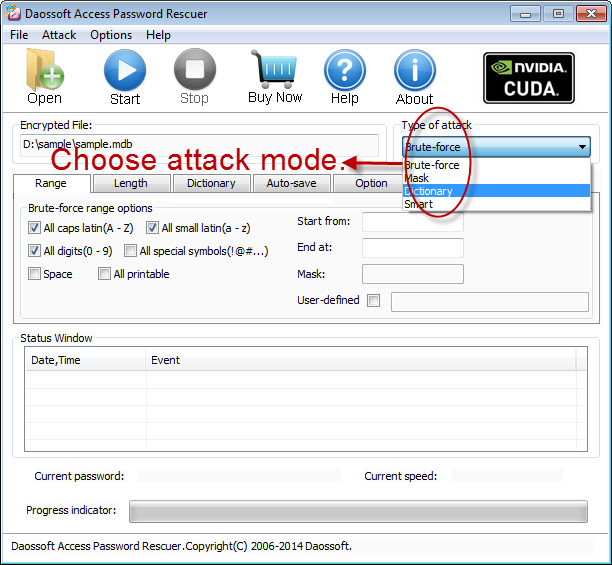
Step 3. Attack settings.
Option 1: If you choose Brute-force Attack or Mask Attack, the program will try all possible combinations in the specified Range.
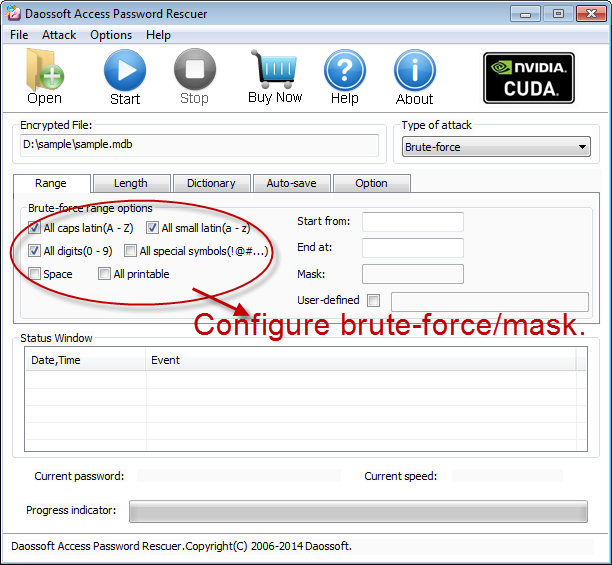
"Length" Settings
Minimal password length: Set the minimum possible length for the password.
Maximal password length: Set the maximum possible length for the password.
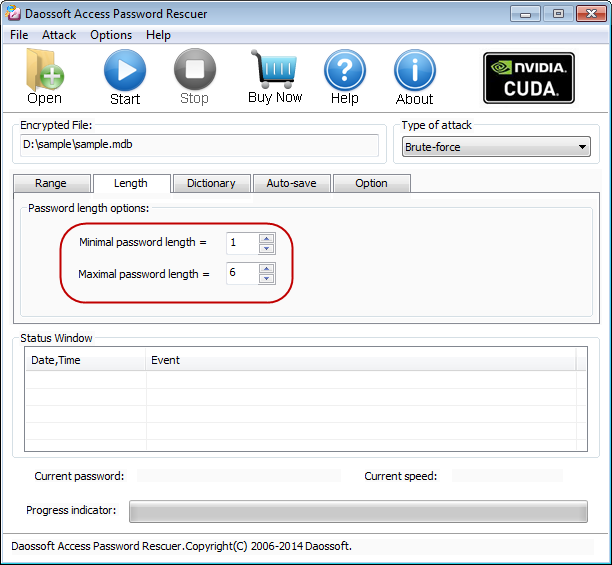
Option 2: If you choose Mask Attack, you should offer some password symbols which you can remember. A Password Mask must be defined to use Mask Attack.
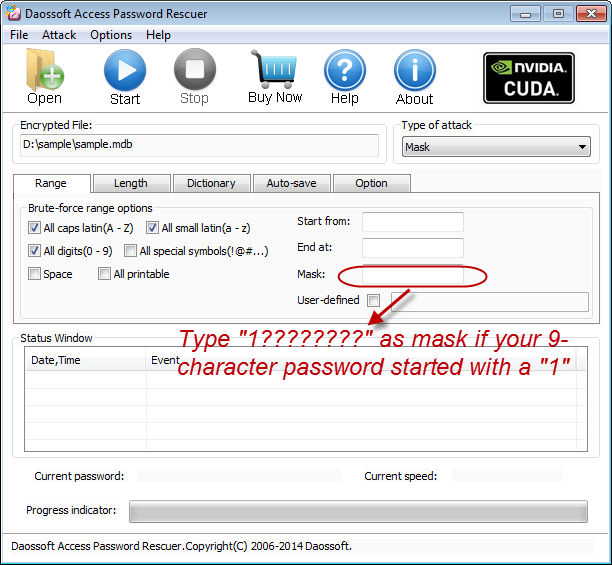
Option 3: If you choose Dictionary Attack, click "Dictionary" on the tabbar.
"Dictionary" Settings:
Simply select the desired dictionary file. In addition, you can select an option "Smart mutations" or "Try all possible upper/lower case combinations"
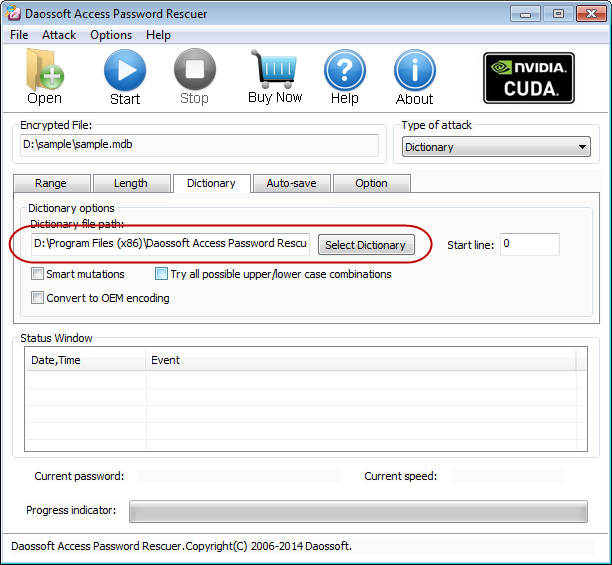
Step 4. Start the recovery
Click "Start" button![]() (or select the "Attack | Start" menu item) to start the attack, then you will get your lost access password.
(or select the "Attack | Start" menu item) to start the attack, then you will get your lost access password.
Step 5. Retrieve the password
When you successfully recover the password with Daossoft Access Password Rescuer, the dialog box with passwords will be displayed. Please click Copy and then Open button to open the mdb file.
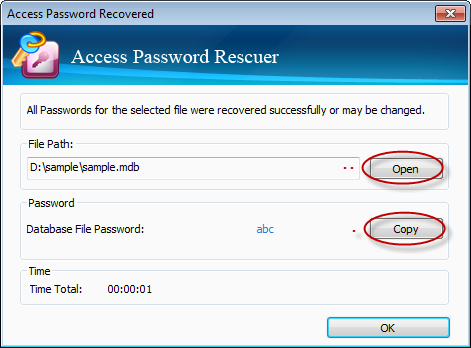
Thanks for using our softwares.
Get Access Password Rescuer Now