Are your computer running slow? Yeah-it just got a slow startup. No worry! This tutorial tells you how to make your windows 8 startup fast by enabling the fast startup feature.
Fast Startup, also called as hybrid boot or hybrid shutdown, is a new feature in Windows 8 to help your computer start up faster after shutting down (doesn't affect restart). And this page shows you how to enable/disable Fast Startup in Windows 8. By the way, it’s enabled in Windows 8 by default. So, if you have never changed this feature before and want to enable it, just leave it default.
As you might know, this Fast Startup feature can speed up your computer’s startup, which gives a significant advantage for boot times (can save 10 seconds or so.).
The easiest and most effective way to enable Fast Startup is to make good use of both Command Prompt and Power options.
Tips: Why use Command Prompt? Because it can ensure that this method works 100%.
Step 1: Press Windows + X shortcut, click the "Command Prompt (Admin)" or press "A" letter key, on the shown up command line window, input: "powercfg -h on" and press Enter to execute.
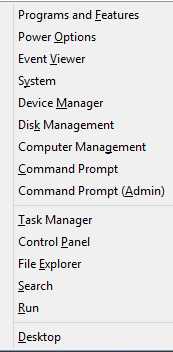
Step 2: Press Windows logo key+ X, click on Power options or hit "o" letter key to open Power options window.
Step 3: Click the "Choose what the power button does" in the left pane shown as below. Next, click the "Change settings that are currently unavailable"
Note: This act requires administrator rights. So, to make it, you need to log in as administrator first.
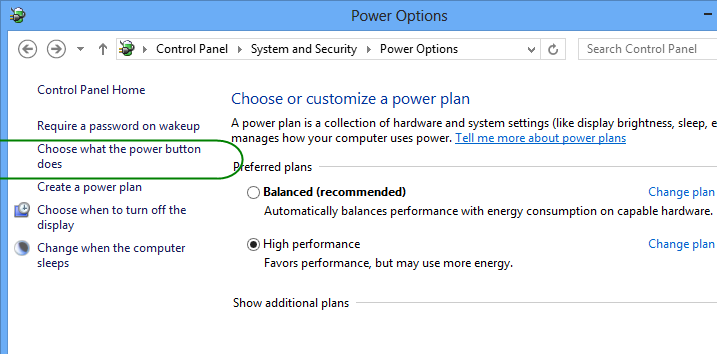
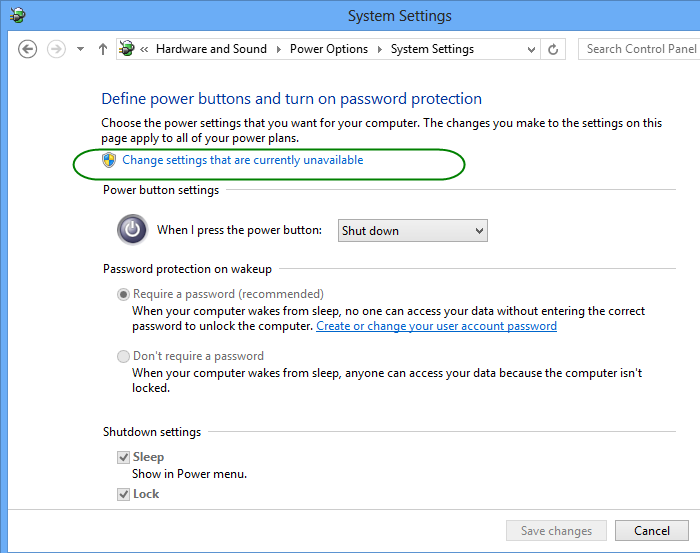
Step 4: Check the box beside the "Turn on Fast Startup (recommended)" and then click Save Changes to quit.
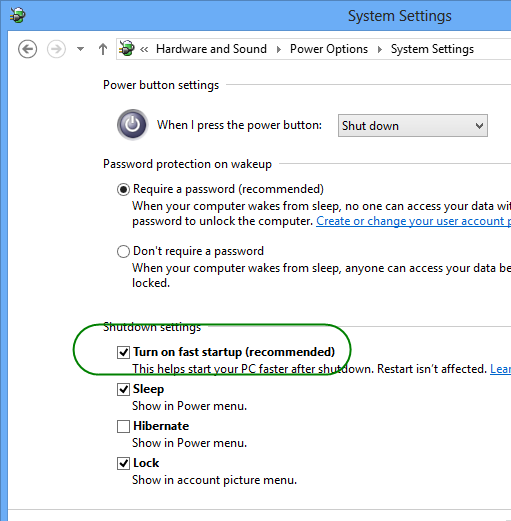
Good job, you have enabled the Fast Startup feature resoundingly.
Although you’re recommended to enable Fast Startup, you still have 2 options to disable it.
Option 1. Press Windows + X key combination, open the Power options, click the "Choose what the power button does" link, click the change settings that are currently unavailable link, and at last uncheck the Turn on Fast Startup under shutdown settings.
Option 2.
Another short cut is to press Windows logo key + X to pop up Win+X menu, open the Command Prompt (Administrator), type in "powercfg -h off" and hit Enter.

Note: In fact, this command disables the hibernate feature rather than affect the Fast Startup directly. And the fast startup feature will be unavailable as long as you disable the hibernate feature. That's how it works.