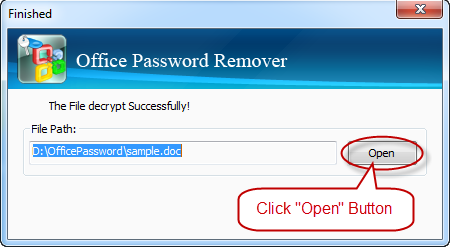Are you seeking for how to remove a forgotten password from Office document right now? If so, read on and you might find this article a great helper. Don’t believe me? Well, finish it and prove that I am cheating you.
Like you know, there is over one kind of password for Office 2003, 2007 document. So just find the option which most describes your situation and give it a try.
If you can open the file but cannot modify the information inside, you are facing a so-called "password to modify" and you need to see my:
If you can’t open the file, you’re facing a so-called "password to open", namely, passwords used to open files. See the following instructions.
Here’ How to Remove Office Password:
( The Internet Required)
1. Download Daossoft Office Password Remover Software and finish the installation.
2. Run Daossoft Office Password Eraser and click the Open button on the main interface. Instead, you can also click "File" > "Open Files."
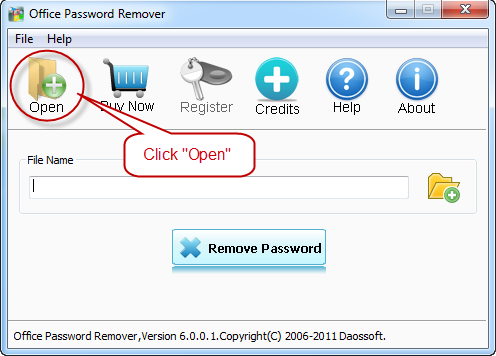
3. In the Open File Dialog, select the password-lost Microsoft Office file and click "Open" or double-click it .
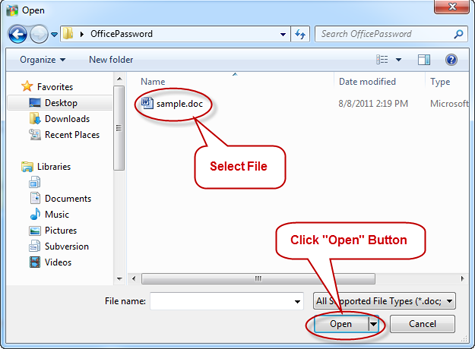
4. Click "Remove" button. Then the program will upload some file info to Daossoft’s password decryption server.

5. Once the password is resoundingly removed, the software tool will generate a unprotected copy of the original document. You only need to click "Open" button to open it. (See the screenshot below.)