Forgot your Microsoft Office documents password? Daossoft Office Password Eraser can help you remove password for your Office documents instantly. Here's a step-by-step guide which shows you how to use Office Password Eraser to remove your password.
Step 1. To select a password-lost office file you want to remove the password(s) for simply press the "Open" button (or select the "File | Open File" menu item) and browse for the appropriate file.
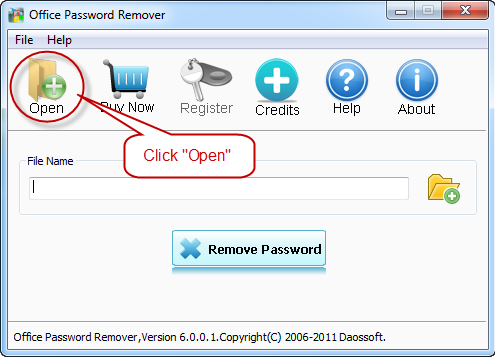
In the Open File Dialog, select the password-lost Microsoft Office file and click "Open".
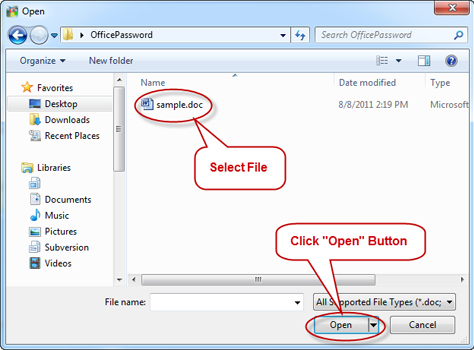
Step 2. Click "Remove" button to start remove the password, the program decrypts the given document using Online document decryption service.
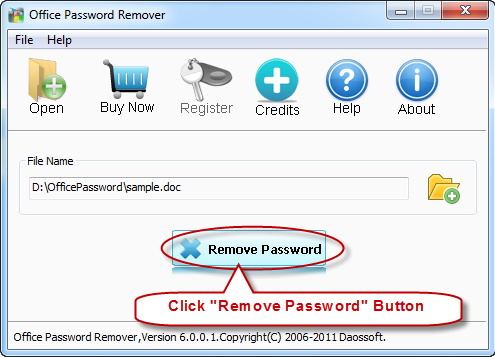
Step 3. When you successfully remove lost password with Office Password Eraser, the dialog box will be displayed. If you click "Open" button, you can open the copy of target document directly.
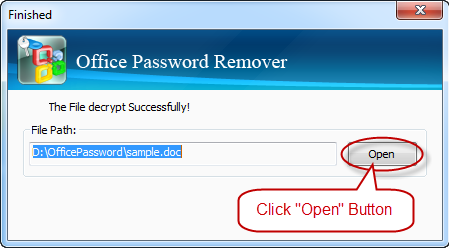
Thanks for using our softwares.
Get Office Password Eraser Now