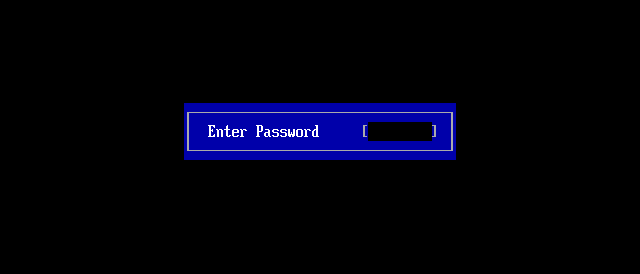As you might know, the BIOS is the bridge between hardware and software, and it might as well affect the performance of the software run on the machine if you change the BIOS setting incorrectly.
The BIOS is so significant that you should be quite careful. Some little changes might cause boot failure or unnormal boot.
Actually, you can set a password to protect your BIOS from unexpected changes made by others.
If the password takes effect, nobody but you, the owner of password, can access or/and change the BIOS. It’s quite necessary especially when you share your computer with others.
Next, I’ll show you how to set a password to protect the BIOS setup.
Firstly, Power on or restart your computer, hold some keyboard shortcut, usually DEL, F10 or F2 (more details at How to Access Your BIOS by BIOS Entry Key) until you see the logo screen. Soon you will see the BIOS setup utility screen shown as below.
Secondly, you should highlight Security tab using arrow keys beside the number keys pad.
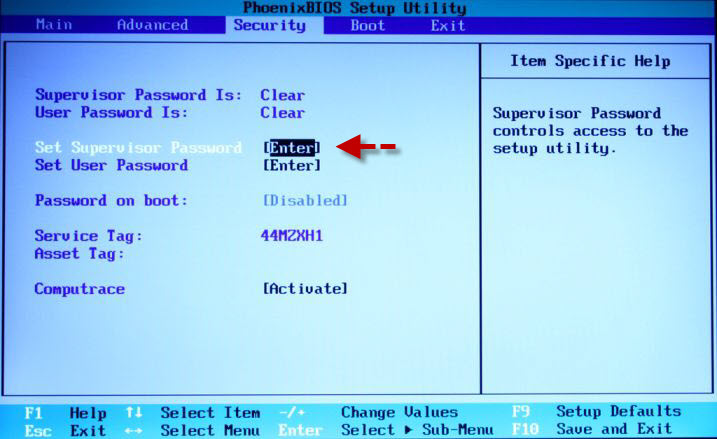
Thirdly, switch to Set Supervisor Password and press Enter, type in a new password, and then confirm it. (Enter new password and press Enter to turn to Confirm Password).
Note: In some cases, supervisor password is also called system password, administrator password. You should choose as you see.
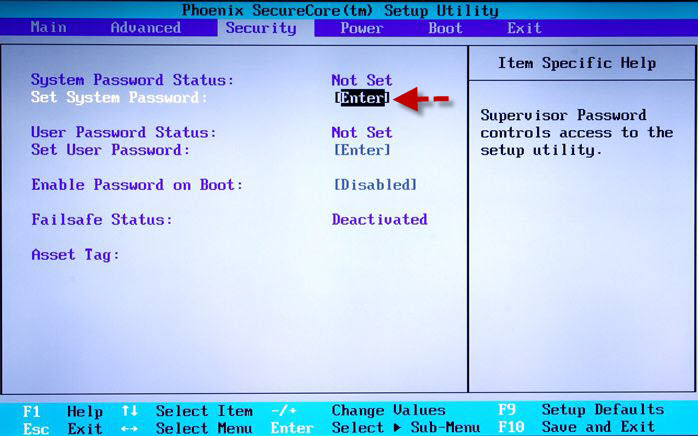
Lastly, press F10 function key or highlight Exit → Save Changes and Exit.
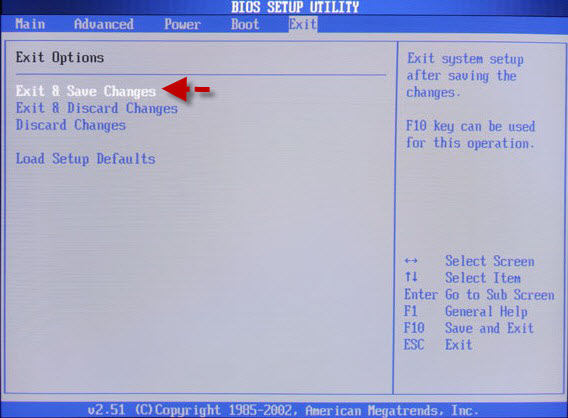
Now you have successfully set up a password for your BIOS so that nobody but you can make and apply changes.
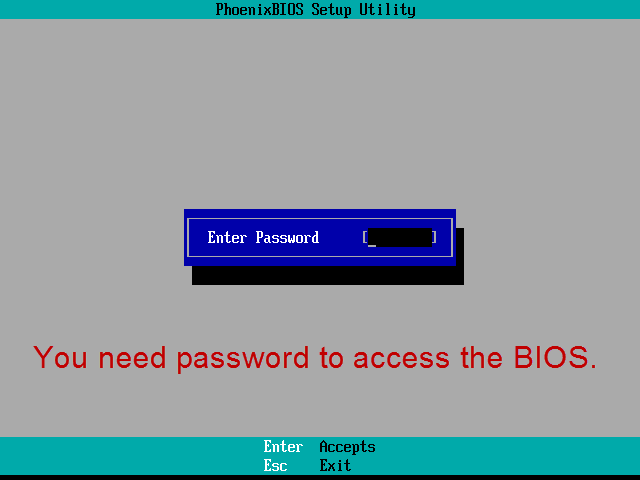
By the way, user to supervisor is quite like standard user to administrator in Windows. that’s the key difference between them. And as you might see, there’s a so-called password on boot. As the name tells you, a password on boot is required once you boot your computer. The Windows system will NOT be booted unless you enter the right password(see the screenshot below). You should be clear of what’s different among these 3 kinds of passwords in BIOS so that you'll be able to choose the best passowrd to protect your BIOS or Windows.