This article is composed to show you how to switch from uefi to legacy on lenovo computer. Besides, why change the UEFI mode, or rather what the changes can help you is also included.
Why turn off UEFI mode?
In a word, with UEFI mode on, you won’t be able to boot from USB, CD, DVD, net interface card (NIC), etc on Windows system other than the latest windows 8/8.1.
So if you enable UEFI mode, (How can I tell whether I’m using UEFI BIOS? The answer is UEFI has a graphic interface which makes it easier to operate.) you can’t perform system recovery, like system restore, windows password recovery, but it seems unavoidable to boot your Lenovo from a mobile storage medium.
Thus, as far as I’m concerned, it’s meaningful to put forward the solutions. And his page shows you how to switch from UEFI to legacy BIOS on Lenovo laptop.
Here’s How:
Step 1: Turn on or reboot your Lenovo laptop, hold down F2 shortcut until you see the BIOS screen.
Use arrow keys to highlight Boot tap.
Step 2: Highlight Boot Mode, press Enter, swap from "UEFI" to "Legacy Support".
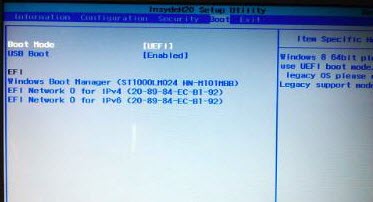
Step 3: Press Fn+F10 keyboard shortcut, choose Yes, and press Enter to save the boot settings.
Now you will be able to boot your laptop from CD, DVD, USB flash drive or NIC. By the way, if you want to recover the UEFI mode in the future, this way works off couse.