If you lost your Windows CD and want to have a copy, right, come here! This page shows you how to create a Windows installation USB drive or CD/DVD. Yes, you can make it for it is pretty easy and simple. Just start from the following.
Windows 7: http://www.w7forums.com/threads/official-windows-7-sp1-iso-image-downloads.12325/
Windows 8: http://www.soft-zilla.com/2013/01/windows-8-iso-download.html
Windows XP: http://www.microsoft.com/en-us/download/details.aspx?id=25129
Here’s How to create a Windows Installation USB drive.
Step 1: Download ImgBurn and install it.
Step 2: Run it and click the Write image file to disc option.
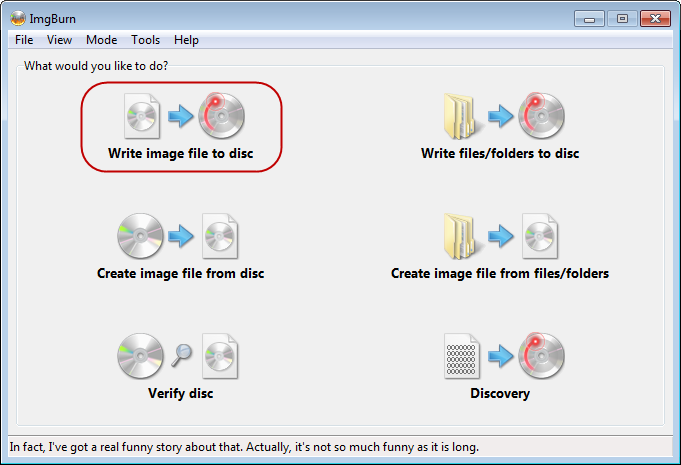
Step 3: On the second window, browse to the target ISO file in the Source field.
Note: Most common disk image file types are supported, such as ISO files, BIN files, IMG files and so on.
Step 1: Launch the program and press the Crtl + O keyboard shortcut. Then, find the *.iso file you want.
Step 2: Next, Click the Bootable menu and then the Write Disk Image sub-item.
Step 3: In the Disk Drive field, choose the right drive and then simply click the Write. (See the following screen shot)
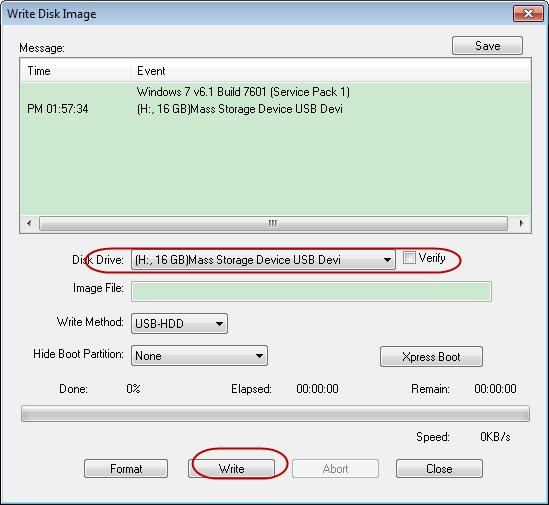
Last: Once the disk drive or CD/DVD disc is OK, you can start to install Windows (including Windows 7, 8, XP, Vista) and then experience it.
What can it do for you?
Evidently, this disk can be used to install Windows OS. In fact, it applies to a forgotten windows password as well. If you want to learn how to reset forgotten windows password using this installation disc, ok, you can go see this page: Best Ways for Windows 7 Password Recovery on Both Laptop and Desktop Computer