Facing a long-time-no-use app and want to remove it from your hard disk? But did you know well about how to uninstall a program on Windows 8? If not, read on! This article shows you 5 ways to uninstall apps on Windows 8. Some of them are same as those working on previous versions like Windows 7, Vista, XP. Some only apply to the new Windows 8.
IMPORTANT: All the ways below need administrative privileges. So, you should sign in your Windows as an administrator before you follow the methods below.
Way One:
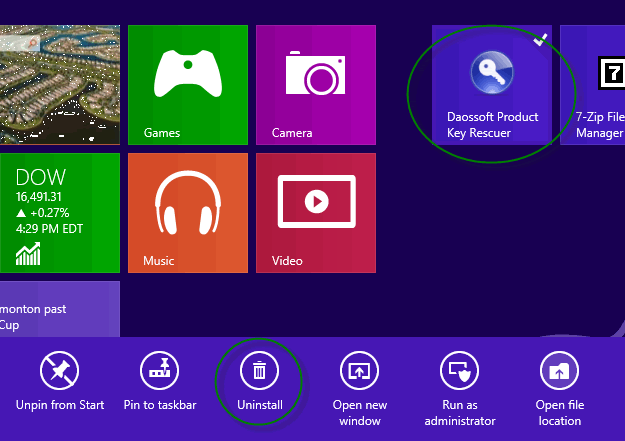
On the Start screen, right click the program that you would like to uninstall and choose Uninstall on the pop-up charm.
Note: Built-in apps such as SkyDrive, Calculator can’t be uninstalled in this way. We are mainly talking about how to uninstall a third-party program.
Way Two:
1. Press Windows + Q hot keys to show the APP search charm.
2. Type the name of the app that you want to remove from Windows 8.
3. Once the app is found, right click on it and click / tap "Uninstall".
Way Three:
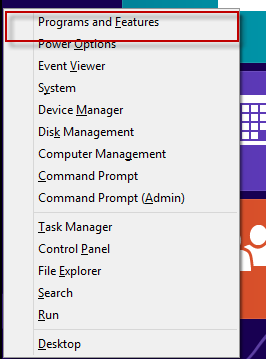
1. Press Windows + X to pop up Win+X menu and select the programs and features.
2. In the Name field, right click on the program that you want to uninstall.
3. Click "Uninstall" or "Uninstall/Change"
Way Four:
Right click on the target program icon on the desktop or the Start screen. Choose "open file location" -> find out uninst.exe, unins000.exe or uninstall.exe (or something similar). -> double click it to execute.
Way Five:
Press Windows logo key once or twice to switch so that you can access the Start screen -> right click on some empty area of the screen->click/tap "all apps" -> find the app that you would like to uninstall and right click on it-> Next, you should select "uninstall" on the pop-up option bar.
Since there are so many ways or accesses to uninstall apps on Windows 8, there’s really no need to worry about annoying programs with ads or rarely used programs. Just try these by yourself.