Forgot your Windows user password? Don’t panic, the world is not coming to an end. In this article, we assume that you have a system repair disc and the following guide is about how to reset your Windows password with system repair disc.
Follow the way below to return your Windows:
(CD/DVD burner required)
1. Put a CD/DVD disc into a CD-RW, DVD-Combo, DVD-RW device.
2. Find "Create a system repair disc" by pressing Windows key on the keyboard and typing "create a" in the search box. Next run it.
3. Select the right drive for the disc and click Create disc. You are recommended to use a high-quality CD/DVD burner. It might take a few minutes since 142MB of data will be written into the disc.

4. Insert the repair disc and boot the password-lost computer from it.
5. On the Windows Boot Manager screen, choose Windows Setup [EMS Enabled] (see screenshot below)

6. Next, choose Command Prompt. (see the screenshot below)
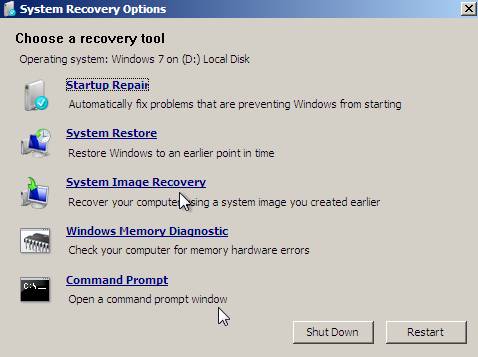
7. Execute the command line: net user [existingusername] [newpassword] Example: "net user jackie2014 doremi" (no quotes)
8. Restart your PC and log back into your Windows with the new password. Besides, you are recommended to make the password longer than 8 chars.