Daossoft ZIP Password Rescuer can help you quickly recover passwords of your ZIP archives. This tool offers a professional set of features wrapped in a very user-friendly form that is easy to master. This is a step-by-step guide to show you how to use Office Password Rescuer to recover your password.
Step 1. Select and open the target file
Press the "Open" button (or select the "File | Open File" menu item) to select a password-lost ZIP file.
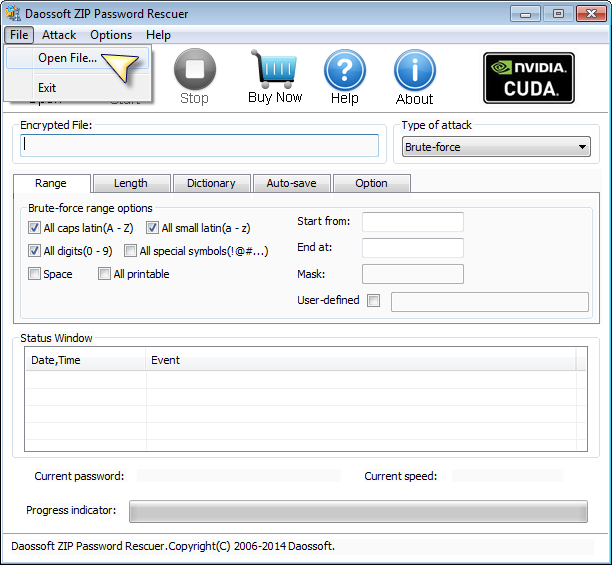
In the Open File Dialog, select the password-lost ZIP file and click "Open", or doube-click it directly.
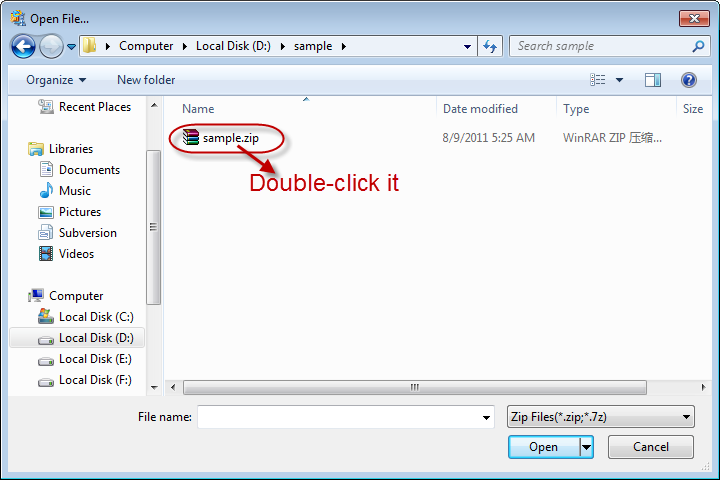
Step 2. Choose an attack type .
There are four attack types available for you to recover your password. They are Brute-force Attack, Mask Attack, Dictionary Attack and Smart Attack.If you get some symbols of the password still, please choose Mask Attack. Otherwise, it’s quite smart for you to choose Smart Attack at first.
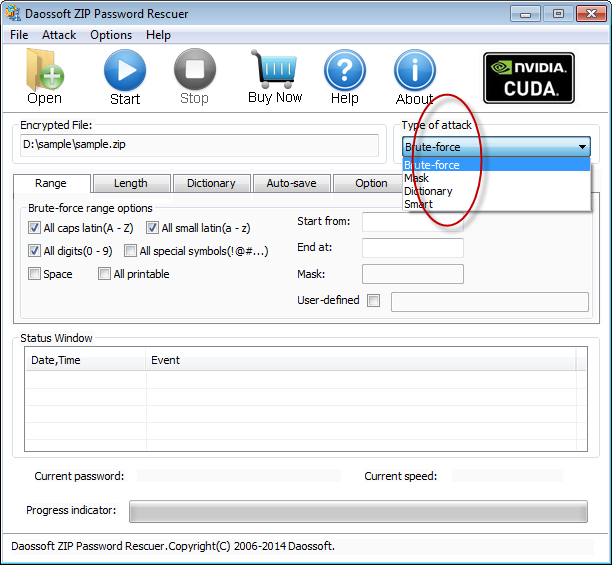
Step 3. Attack settings.
Option 1: If you choose Brute-force Attack or Mask Attack, the program will try all possible combinations in the specified Range.
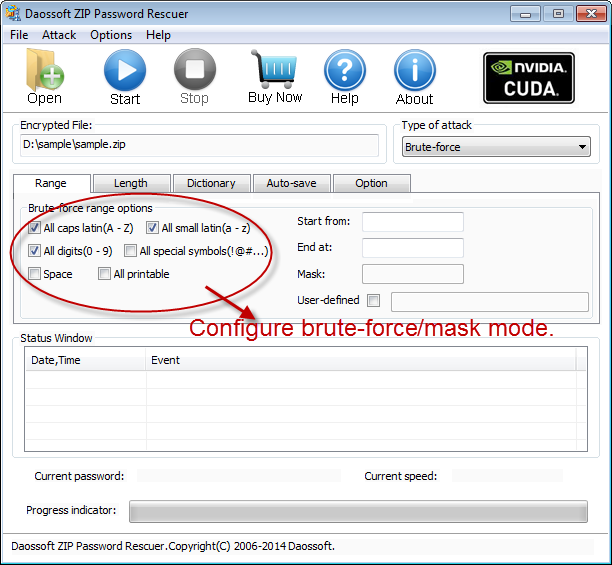
"Length" Settings
Minimal password length: Set the possible minimum length for the password.
Maximal password length: Set the possible maximum length for the password.
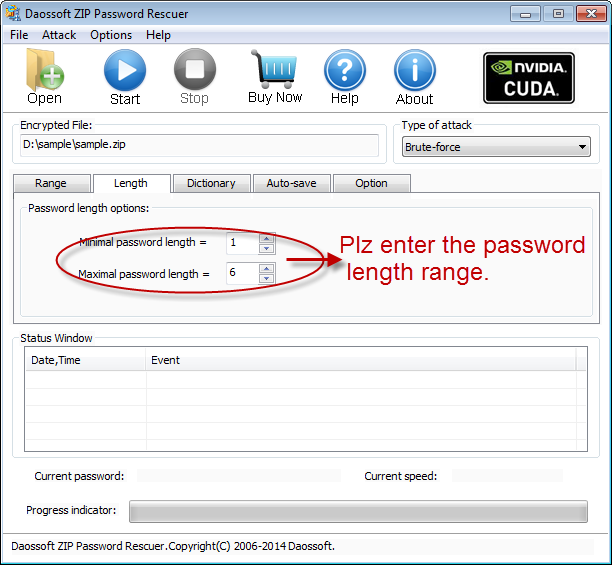
Option 2:If you choose Mask Attack, some password symbols which you can remember should be made a Password Mask to use Mask Attack.
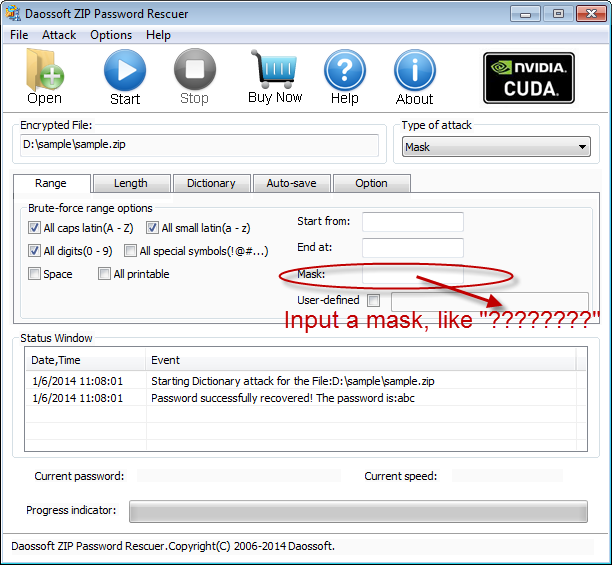
Option 3: If you choose Dictionary Attack, click "Dictionary" on the tabbar.
"Dictionary" Settings:
Simply select the desired dictionary file. In addition, you can select an option "Smart mutations" or "Try all possible upper/lower case combinations"
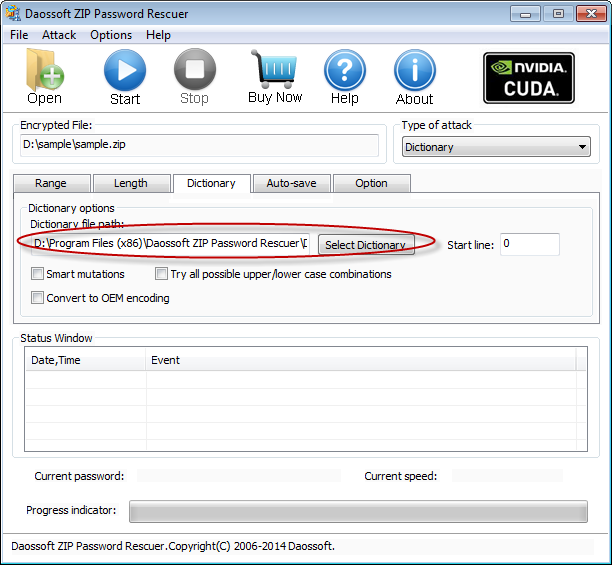
Step 4. Start the password recovery
Click "Start" button(or select the "Attack | Start" menu item) to start the attack, then you will get your lost zip password.
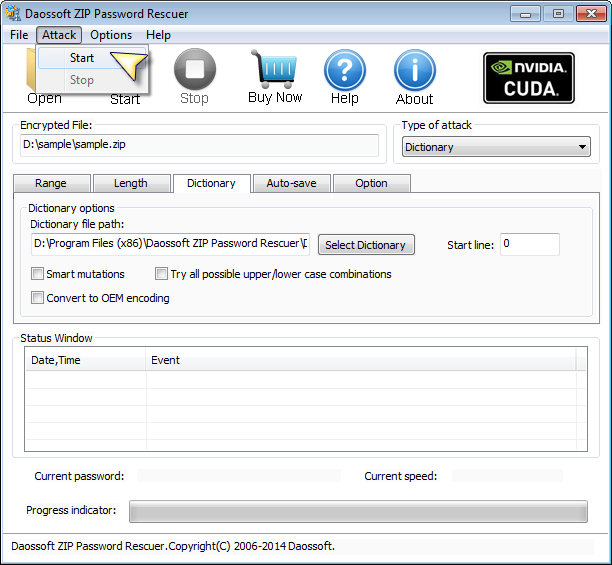
Step 5. Retrieve the lost password
When you successfully recover the password with Daossoft ZIP Password Rescuer, the dialog box with passwords will be displayed.Click “Copy” button to get the password.
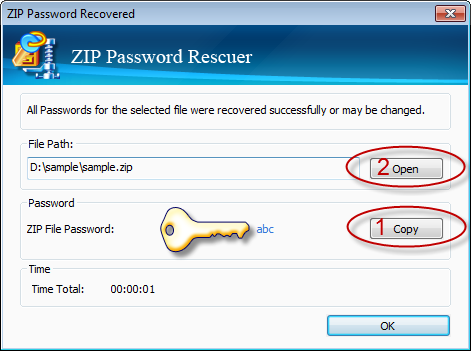
Step 6. Quit Zip Password Rescuer
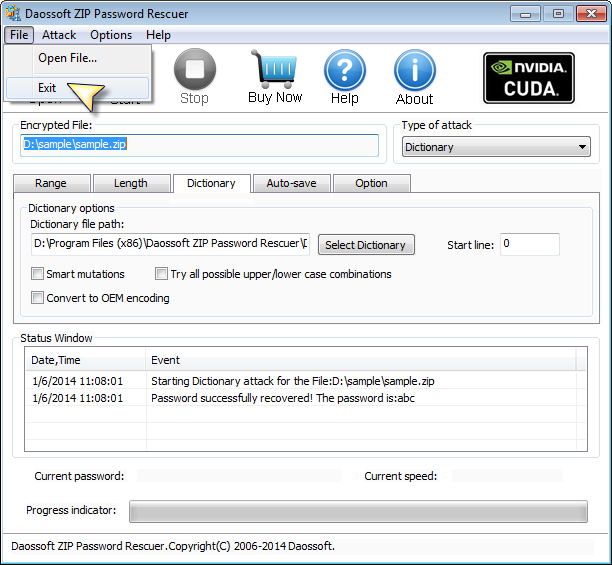
Thanks for using our softwares.
Get ZIP Password Rescuer Now