Daossoft Word Password Rescuer can help you recover password for your Word documents quickly. This word password tool offers a professional set of features wrapped in a very user-friendly form that is easy to master. Now, let’s see how to use Word Password Rescuer to recover your password instantly.
Step 1. To select a lost word password file you want to recover the password(s) for simply press the "Open" button (or select the "File | Open File" menu item) and browse for the appropriate file.
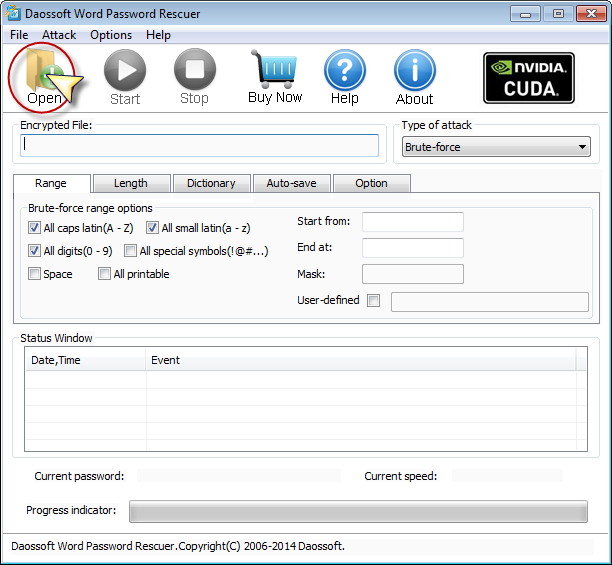
In the Open File Dialog, select the lost word password file and click "Open".
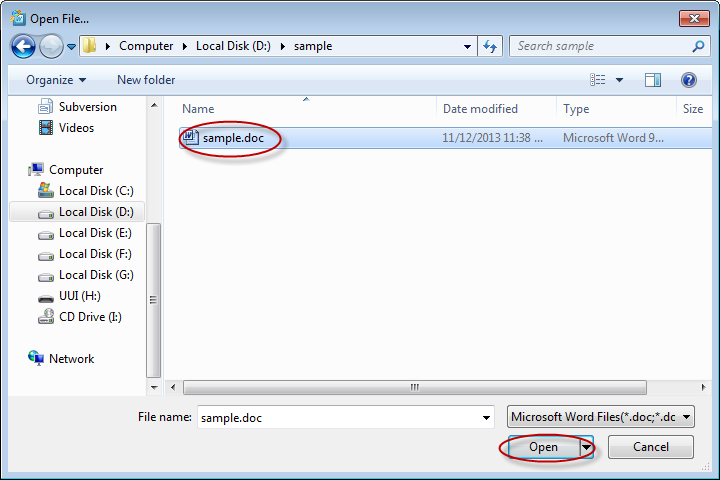
Step 2. Choose an attack type.
There are four attack types in our program for you to recover your password. They are Brute-force Attack, Mask Attack, Dictionary Attack and Smart Attack.

Step 3. Attack settings.
Option 1: If you choose Brute-force Attack or Mask Attack, the program will try all possible combinations in the specified Range.
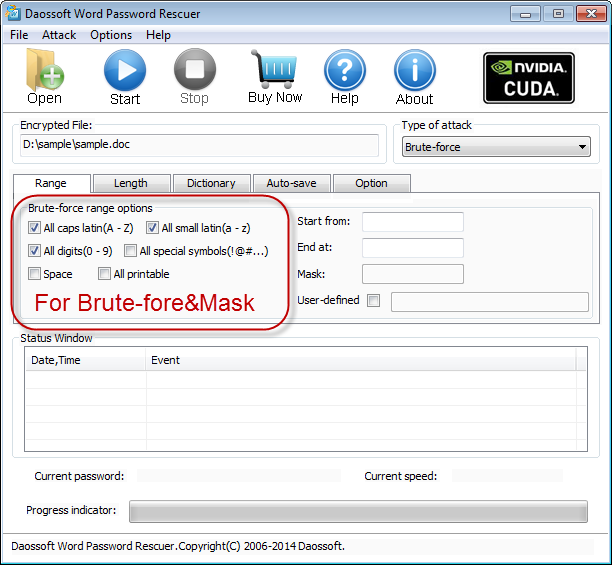
"Length" Settings
Minimal password length: Set the minimum possible length for the password.
Maximal password length: Set the maximum possible length for the password.
Option 2: If you choose Mask Attack, you should offer some password symbols which you can remember. A Password Mask must be defined to use Mask Attack.
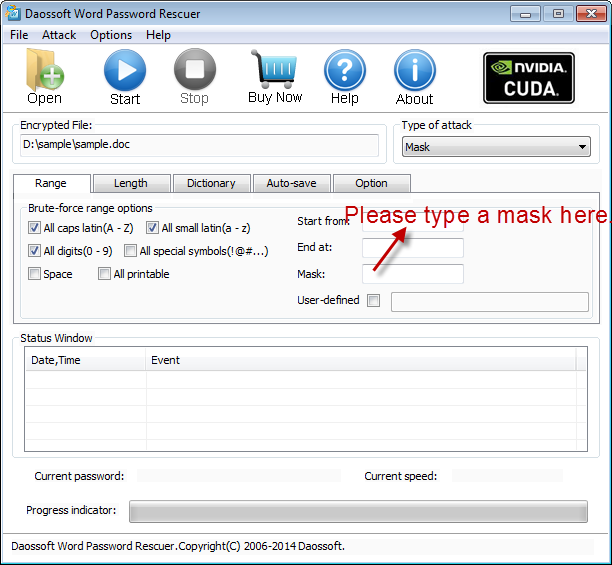
Option 3: If you choose Dictionary Attack, click "Dictionary" on the tabbar.
"Dictionary" Settings:
Simply select the desired dictionary file. In addition, you can select an option "Smart mutations" or "Try all possible upper/lower case combinations"
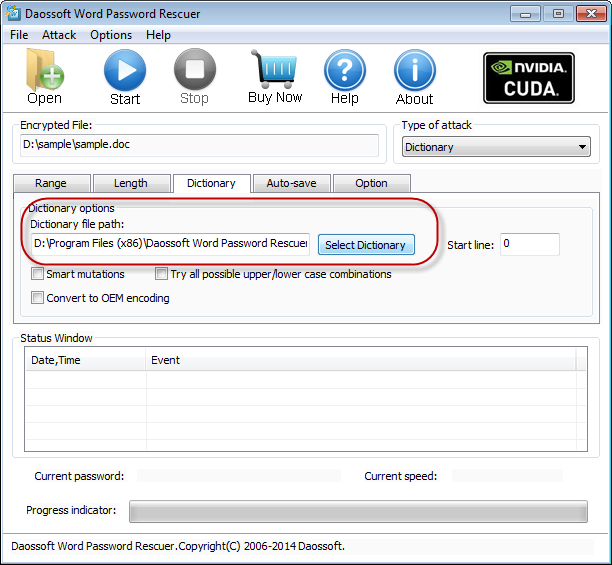
Step 4. Click "Start" button(or select the "Attack | Start" menu item) to start the attack, then you will get your lost word password.
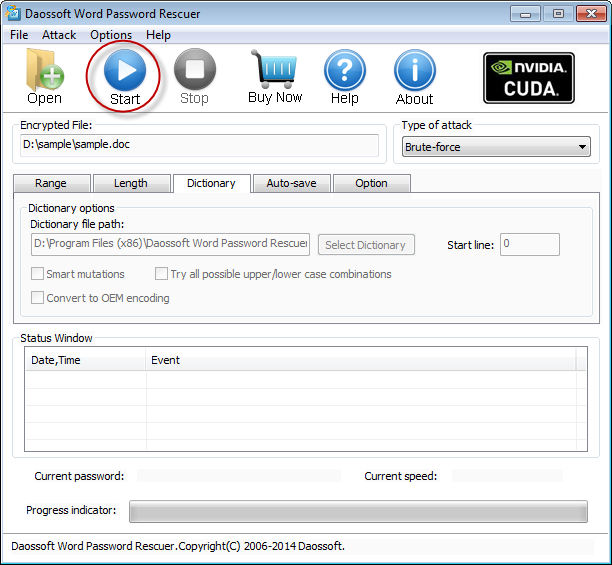
Step 5. When you successfully recover the password with Daossoft Word Password Rescuer, the dialog box with passwords is displayed.
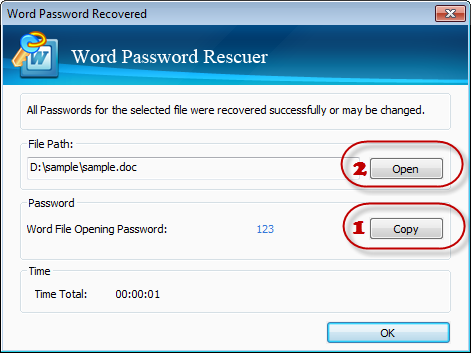
Thanks for using our softwares.
Get Word Password Rescuer Now