Daossoft PDF Password Rescuer offers a professional set of features wrapped in a very user-friendly form that is easy to master, it can help you recover passwords of your PDF documents. This is a detailed guide shows you how to use PDF Password Rescuer.
Step 1. Select and open the desired file
Press the "Open" button (or select the "File | Open File" menu item) to select a password-lost PDF file.
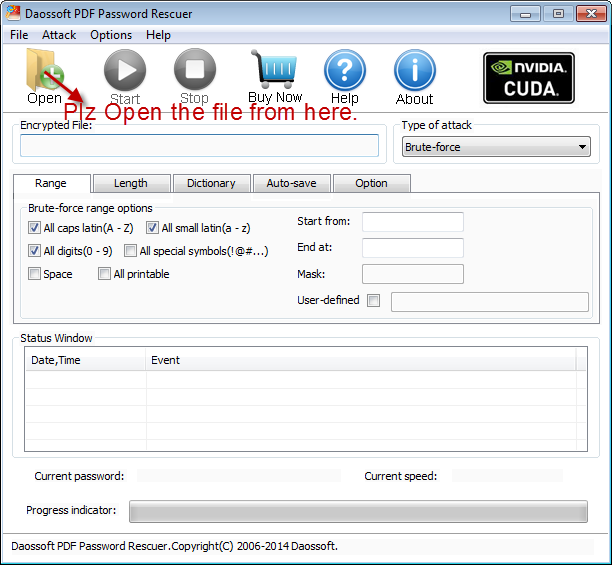
In the Open File Dialog, select the password-lost pdf file and click "Open". Instead, you can double-click it directly.
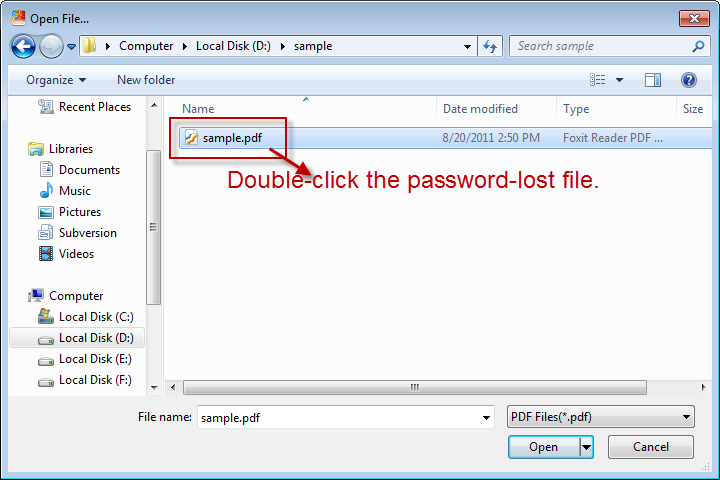
Step 2. Choose Brute-force attack type.
There are four attack types in our program for you to recover your password. They are Brute-force Attack, Mask Attack, Dictionary Attack and Smart Attack.If you get some symbols of the password still, please choose Mask Attack. Otherwise, it’s quite smart for you to choose Brute-force at first.

Brute-force Attack settings
If you choose Brute-force Attack or Mask Attack, the program will try all possible combinations in the specified Range you have set.
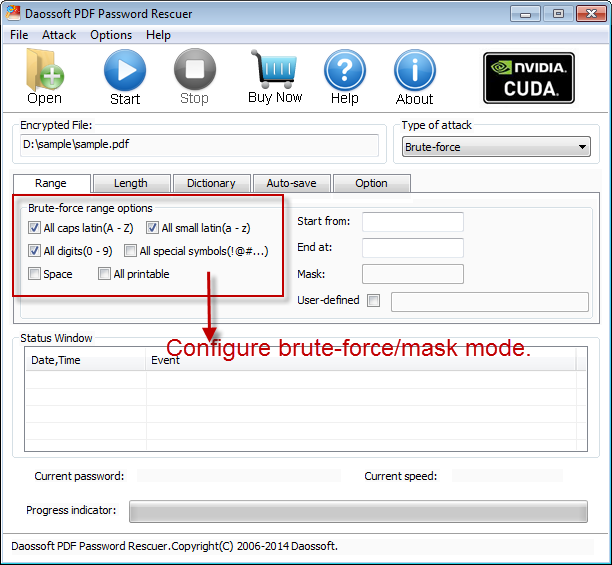
"Length" Settings
Minimal password length: Set the possible minimum length for the password.
Maximal password length: Set the possible maximum length for the password.
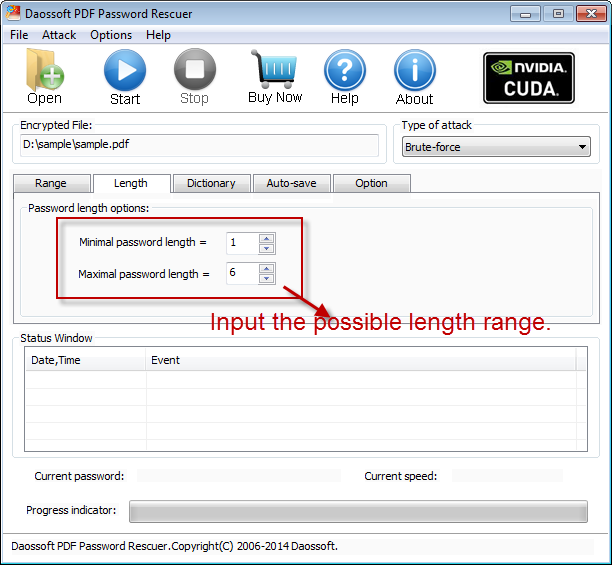
Step 4. Start the recovery
Click “Start” button(or select the "Attack | Start" menu item) to start the attack, soon you will get your lost pdf password.
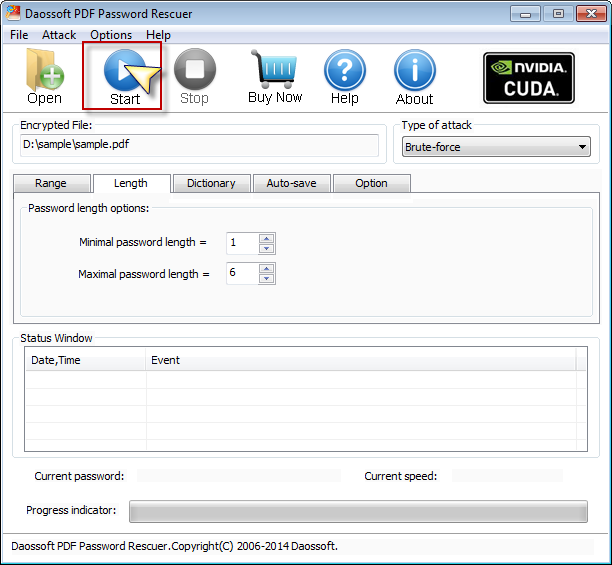
Step 5. Retrieve the PDF password
When you resoundingly recover the password with Daossoft PDF Password Rescuer, the dialog box will bring the password to you.Click “Copy” button to get it.
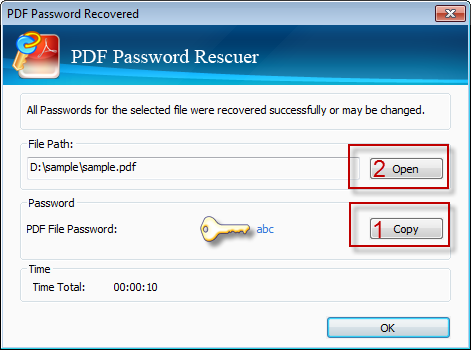
Thanks for using our softwares.
Get PDF Password Rescuer Now