Lost your Microsoft Excel documents password and cannot open it? Daossoft Excel Password Eraser can help you remove your password within a few seconds. Here's a step-by-step guide which shows you how to use Excel Password Eraser.
Step 1. To select a lost excel password file you want to remove the password(s) for simply press the "Open" button (or select the "File | Open File" menu item) and browse for the appropriate file.
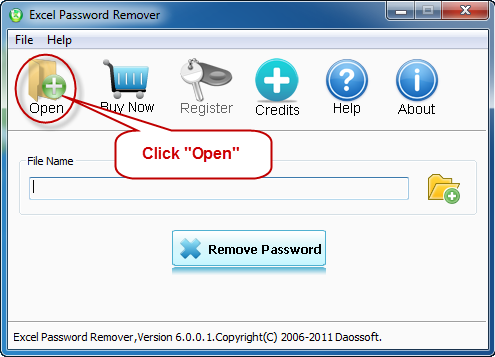
In the Open File Dialog, select the lost Microsoft Excel password file and click "Open".
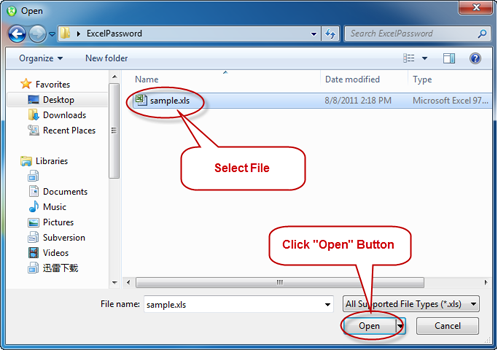
Step 2. Click "Remove" button to start remove the password, the program decrypts the given document using Online document decryption service.
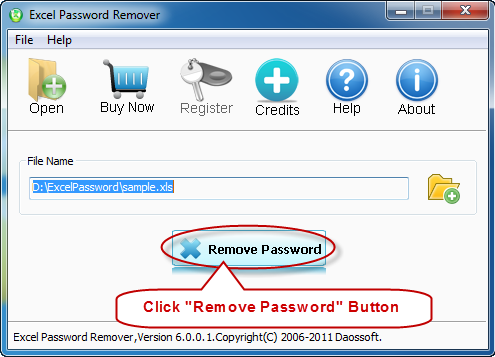
Step 3. When you successfully remove lost password with Excel Password Eraser, the dialog box is displayed. If you click "Open" button, you can open the copy of target document directly.
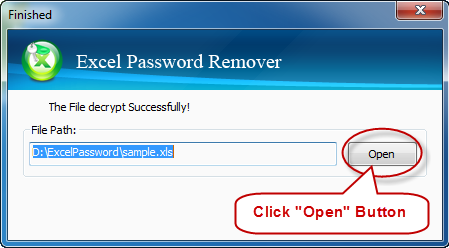
Thanks for using our softwares.
Get Excel Password Eraser Now