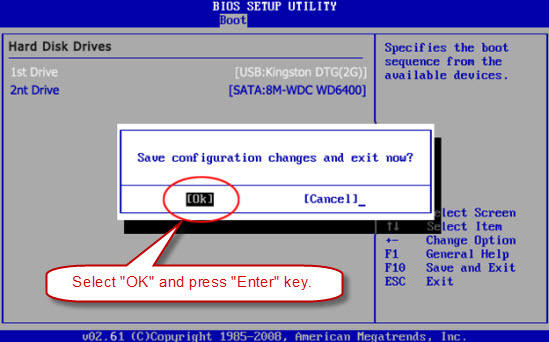This guide describes how to set AMI BIOS to boot your computer from USB flash drive.
Insert your newly USB password recovery disk and set your computer to boot from USB flash drive. If your BIOS version is AMI, follow the procedures.
1. Restart the computer and press "BIOS Entry Key" like F2/Delete immediately until the BIOS SETUP screen appears. You can see: How to Access Your BIOS by BIOS Entry Key.
2. Looking for a tab relating to booting in the BIOS SETUP screen, it is called "Boot" in this example. You can use ←/→ key to open it. Press Enter key, and you'll see a submenu that's specific to how the PC Drive boots sequence.
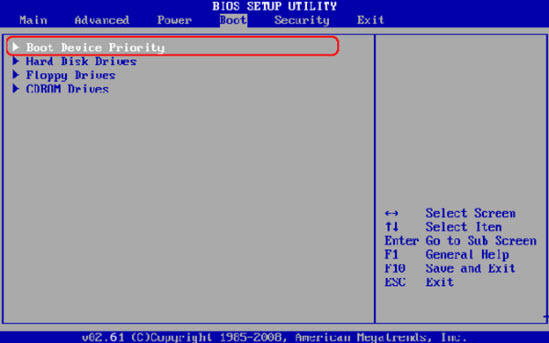
3. Use ↓/↑key to select "Hard Disk Drives", hit "Enter".

4. Use ↓/↑key to select "1st Drive", hit "Enter" key.
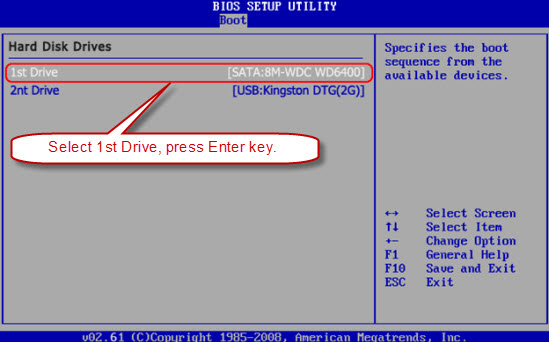
5. Select the "USB: your USB brand", and press "Enter" key to set the USB Flash drive as the first bootable option.
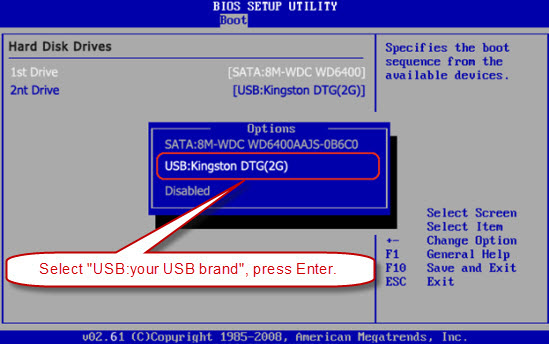
6. Then you can see USB Flash Drive in the first boot site.
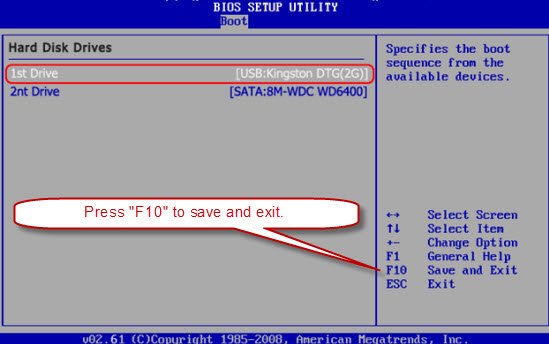
7. When you done the operations, press "F10" to save and exit. Select "OK" and press "Enter" key, then the computer will reboot and boot from USB Flash Drive.