This’s a step-by-step tutorial showing you how to reset BIOS password if possible. We assume here that you still remember the BIOS password and want to change it. If you forgot BIOS password already, it doesn’t matter. You can remove the password with the help of this how to remove BIOS password page. Hope it helps.
To reset BIOS password with ease:
Step 1: To get started, ensure that you have been clear about the BIOS access shortcut to your motherboard, desktop or laptop computer. If not, you can view it by logging onto Windows, pressing Windows logo + R keys together, running "msinfo32", browsing to the BIOS version/date item, where you could find out which kind of BIOS you’re using and its BIOS access keys . As shown in the following figure, it's F12 key in my PC.
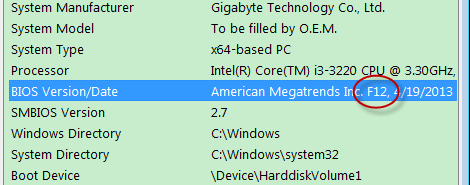
Step 2: Power on or reboot your computer. Then press and hold the BIOS access key until you see the BIOS setup utility screen (usually blue)
Step 3: Switch to the Security tab using arrow keys on the keyboard
Highlight the "Enter" after set supervisor password (or "set user password" if you created a user password before) with arrow keys. Next. hit Enter key.
No supervisor password? Well, in some cases, supervisor password = system password= administrator password
Step 4: Type in your current password ->
Enter a new password and confirm it in order to save you from typing in a wrong password.
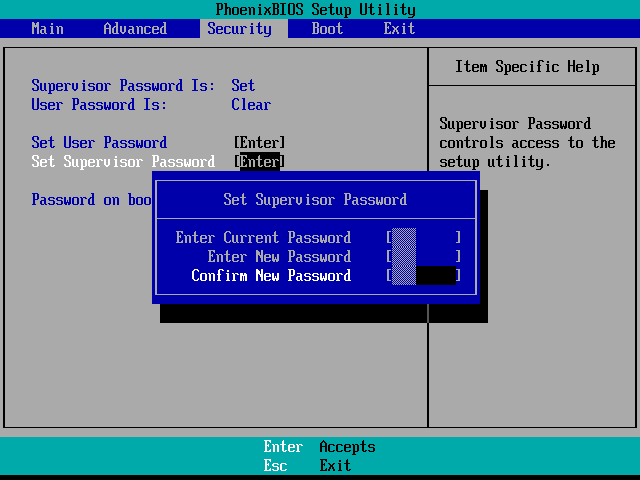
Note: 1) Passwords consisting of no more than 8 chars are supported.
2) Every time you type a password, you need to press Enter to apply it (The black background will get blue, which means what you enter has been accepted.)
and the utility will switch to the next password box automatically.
Then a setup notice pop up, saying "changes have been saved." Just press F10 key and choose OK to exit.
That’s it. You have successfully reset the BIOS password.