Daossoft iTunes Data Rescuer is professional and effective to recover lost Photos, Contacts, Messages and more other data from iPhone, iPad and iPod Touch. So if you are interested, now you can learn more about how to use it by follow this tutorial.
Step 1: Select your iTunes Backup
Install Daossoft iTunes Data Rescuer on your PC and start it, you will found that all backup files once you have connected your iOS device with your PC are listed automatically. You choose the one you want to recover lost data from and then click “Start Scan” to scan it.
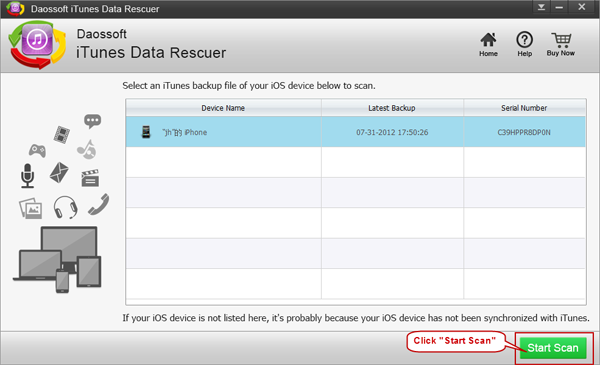
Step 2: Preview and Select Data Want to Recover
After you click “Start Scan”, it only takes you about half minute to scan and list all the results. And now you can preview photos by selecting “Camera Roll” on the left first and then tick the photos you want to recover like the following screenshot shows.
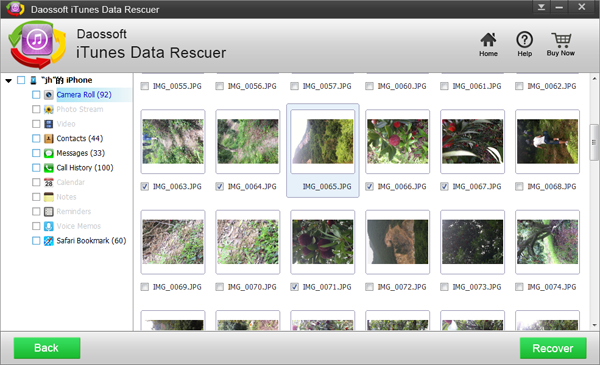
Or you can also select “Message” on the left and read the messages in very details and select those you want to recover.
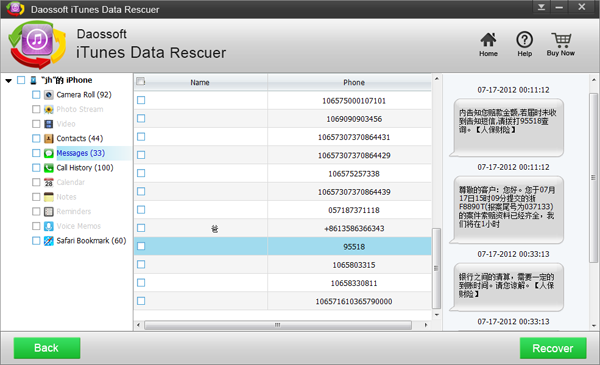
Step 3: Recover Your Lost Data
After your selection of the data you want to recover, now you click “Recover” button to recover like the following screenshot shows. (But Attention here: Free Trial Version cannot really recover your lost data). After you click the “Recover” button, it will prompt a window to hint you to name and select a proper save path for your recovered data. After that, iTunes data recovery is all done and the lost data you want to recover will come back again.
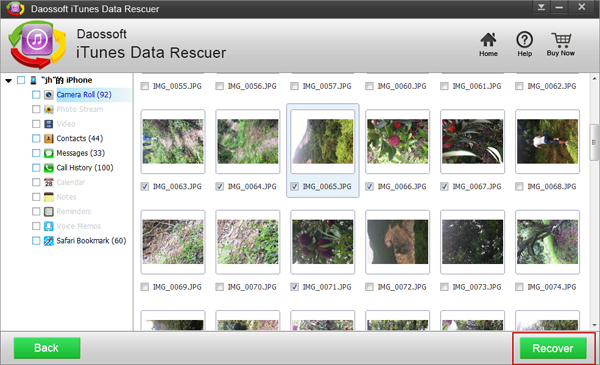
Now you can instantly recover your lost data from iTunes: