This webpage, a step-by-step user guide, shows you how to use Daossoft Data Rescuer (DDR). Hope this data recovery software can save you from risk of losing important data. To save your data, read on!
1) especially designed to recover your deleted, formatted, lost and any inaccessible files from hard drive, USB flash drive and any other storage devices!
2) runs on Windows 8, 7, Vista, XP, 2012, 2008, 2003, 2000, NT.
3) It is with only several clicks that you can get your lost or formatted data back immediately.
Step 1: Choose an Appropriate Recovery Mode
Four recovery modes are provided by Daossoft to recover your lost data pointedly. Choose the corresponding mode according to the reason that causes your data loss and click "Next" to go on.
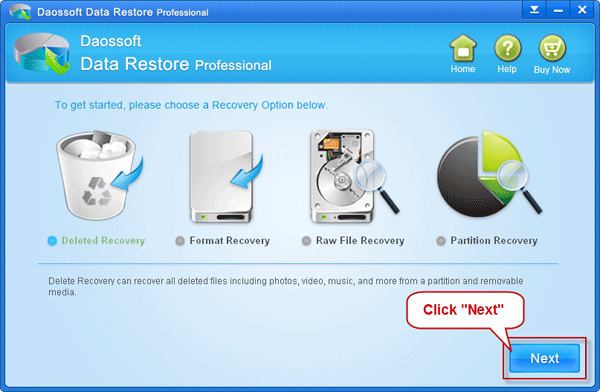
The four recovery mode is chosen as the following situations:
1. Deleted Recovery
Select this option if your data is lost caused by accidental deletion by "Shift + Delete" or emptied from Trash.
2. Format Recovery
Select this option when the lost files in your partition or drive, USB Drive, Zip Drive and camera flash memory card are formatted.
3. Partition Recovery
Selcet this option when your files lose because of partition loss, partition deletion, re-partition and partition error.
4. Raw Recovery
Select this option when your lost files cannot be found by Deleted recovery and Partition Recovery mode because it can perform deep scan.
Step 2: Select the Right Partition Where Your Lost Files on.
Click the right partition to make it selected, and then click "Scan" to scan out the lost files.
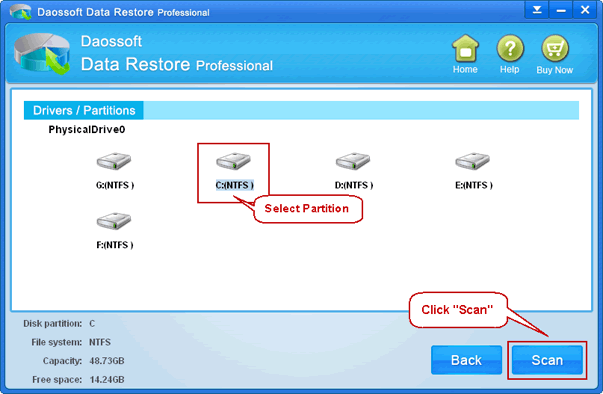
Step 3: Preview the Lists and Choose the Data You Want to Recover
Preview all the results from the scanning and choose the right one you want to recover. Click "Recover" to save them to another partition. Then it is all done.
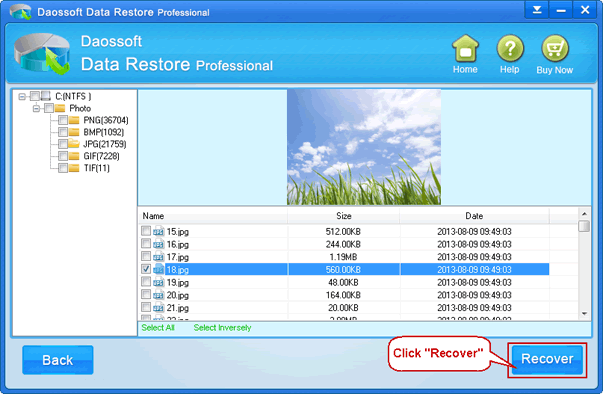
1) Never install DDR on the partition where you lost your data, or it may overwrite the lost data.
2) DO NOT save the new files to the partition where the lost files originally are.
All the process has only three steps. What you have to do is several clicks of your mouse following the instructions above. And just several clicks can save your important data and save you from regret! Just Try it!
Get Data Rescuer Now