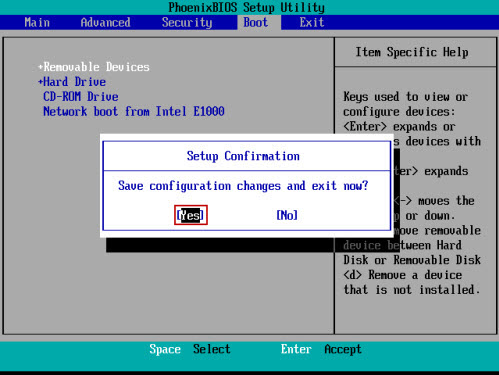This guide describes how to set Phoenix BIOS to boot from USB flash drive. If the BIOS version of your computer is Phoenix, please see the steps below:
1. Press F2 <How to Access Your BIOS by BIOS Entry Key> immediately and repeatedly after powering on, until BIOS setup screen appears.
2. BIOS setup screen appears, screenshot shown as below:
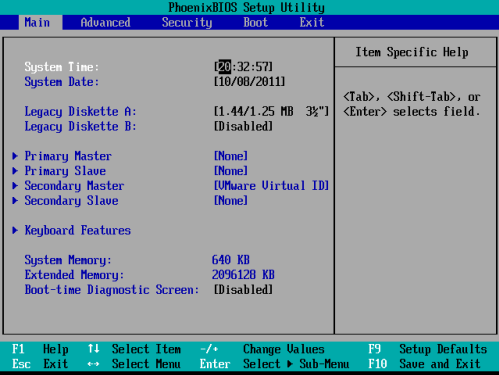
3. Use ←/→ key to select Boot menu,and press ↑/↓key to select boot device.
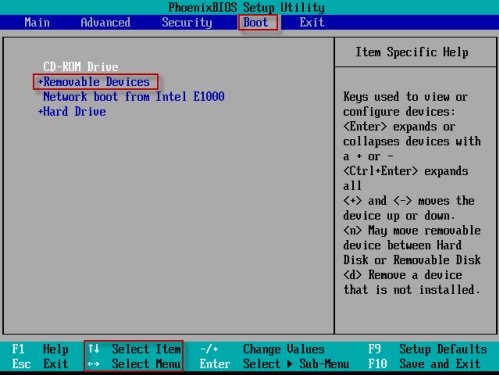
4. Use +/- key to move Removable Devices item to the first site.
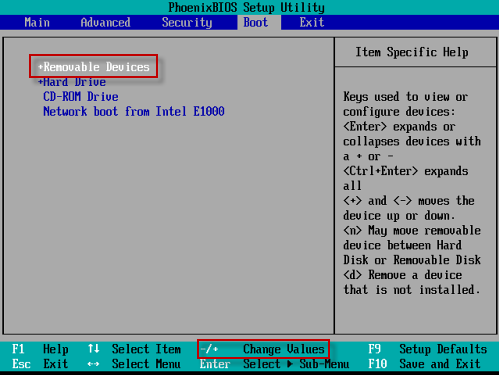
5. Press F10 to save the setting and Exit. At following message tip, insert USB boot disk, press Enter to go on, and computer will boot from USB drive later.