If you have any problem about update NVIDIA Display Driver, have a look at this article to see if there is the answer you want. The purpose of the article is to guide the users to manually update their NVIDIA display driver to latest version with the following 4 steps.
Step 1: Go to NVIDIA driver download page.
Step 2: Choose the model of your display adapters and operating system in Option 1.
2-1 Check display adapters model firstly on your computer.
Right click My Computer -> Manage -> System tools -> Device Manager -> Display Adapters to see the display adapters of your computer.
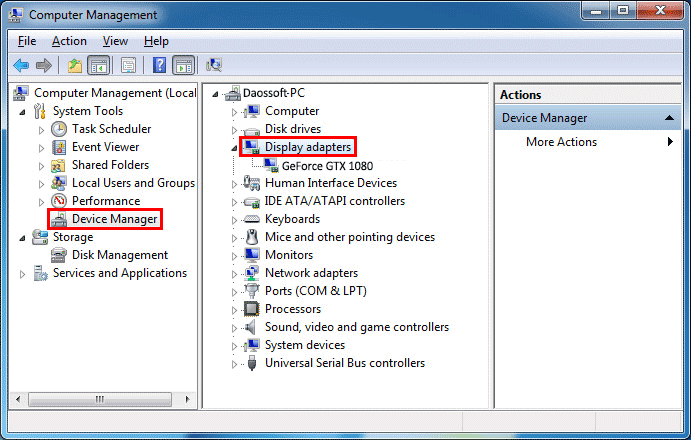
2-2 Select the right Product Type, Product Series, Product, Operating System, and Language according to your display adapters model.
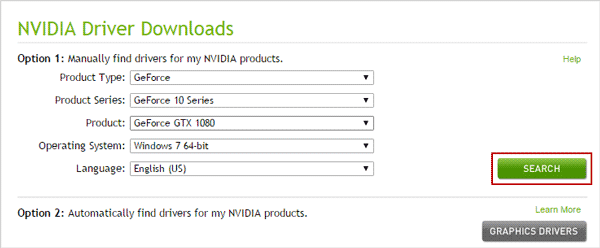
Tips: Option 2 is provided for users who want to automatically update NVIDIA graphics driver. Click GRAPHICS DRIVERS and it would automatically detect the NVIDIA driver installed on your computer and the version of graphics driver you need. Then you could download and install it on your computer.
Sept 3: Click “Search” button to find latest version of NVIDIA driver you select.
Step 4: Download the latest version of graphics driver and install it on your computer.
4-1 On the download page, click Download button to download the display driver you choose. Then click AGREE & DOWNLOAD button to begin downloading.
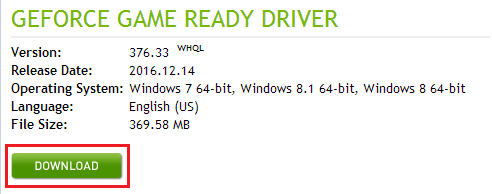
4-2 After successfully downloading the NVIDIA display driver, double-click it to extract and save the installation files on extraction path you select.
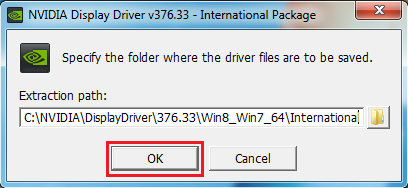
4-3 When the extraction is computed, NVIDIA Installer starts. You just wait for the installation process to complete and then restart your computer. NVIDIA display driver on your computer will be updated successfully.
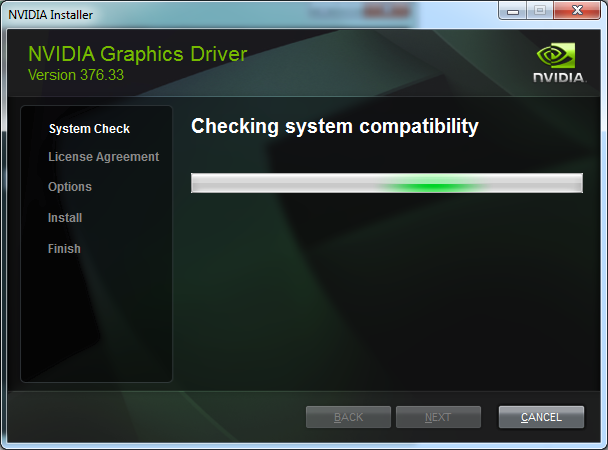
In conclusion, you could consider updating NVIDIA Graphics Driver based on the following reasons: