Like you know, Windows 7 has become the most popular desktop system. At the same time people usually meet a lot of problems when using Windows 7, such as forgotten logon passwords. Is there anything to do when someone encounters this situation? The answer is yes. This article provides 3 Efficient Ways, which are supposed to help you when you forgot the Window 7 password.
In Windows 7, people can create a password reset disc with USB Flash Drive to copy with a forgotten logon password. But note that a reset disk is available for only one user account. You need to create a new reset disc when you create a new user account or change a password. If you forgot Windows 7 login password, this is the first way we can do.
If you have created a password reset disk, follow the steps below:
Step 1: Start or restart your computer, in the Welcome screen, choose your user account then type in the user name and a wrong password, press ENTER or click OK, it will show you logon failed and show you a hint - Reset password....
Step 2: Insert your reset disc (USB Drive or CD). Click Reset password.
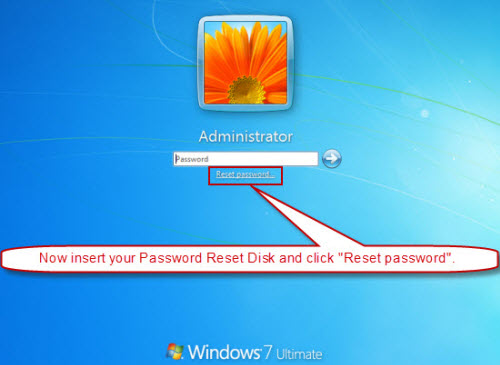
Step 3: Then the Password Reset Wizard pops up, click Next.
Step 4: Choose the disk name which you inserted, click Next. Type a new password in the new password box, and type it again to confirm it. In the Type a new password hint box, type a hint for the password or not, and then click Next→Finish. Then you can login Windows 7 again with the new password you just create.
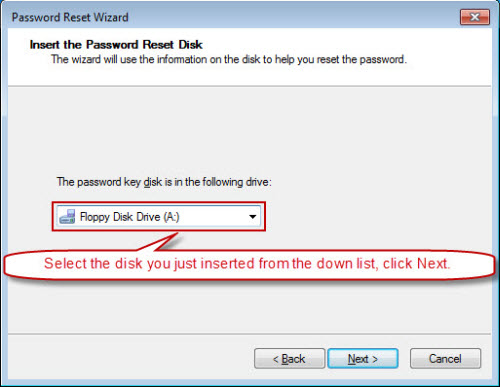
So it’s better to create a Windows 7 password reset disk if you are a forgetful person.
If you have not created a reset disc, login safe mode then you can recreate new passwords for all the users in control panel. You can log on as administrator. This is a common and safe way to get back your forgotten Windows 7 password. Just two steps.
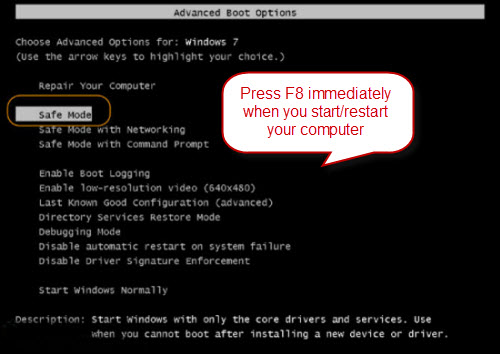
Step 1: Press F8 immediately when you start or restart your computer. When the system shows the start list, select Safe Mode and press Enter.
Step 2: After you login to Safe Mode, click Start > open the control panel > users accounts, and set a new pasword for the user whose password you forgot.
If you haven't created a password reset disk for your account and can not login Safe Mode, and unfortunately you lost or forgot windows 7 password no disk, see bellow. All you need is a computer you have access to and a blank CD/USB Drive.
A well-know Windows password recovery tool, Windows Password Rescuer, is a highly appreciated password recovery software which is more and more popular on the internet. Just three simple steps help you remove forgotten Win 7 password without the disk, this is the simplest way to help you regain access to your locked Windows 7 system. As most people said, Windows Password Rescuer is worth a try when I forgot my Windows 7 password.
Step 1: Download Windows Password Rescuer Personal/Professional and install it to a computer which you can access. Run the software and create a password recovery disk (Just insert your CD or plug in an USB flash drive, select the right option of burning and your disc name, then click the Burn button).
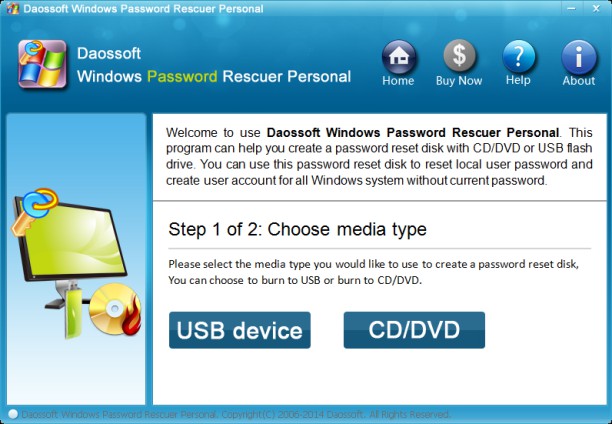
Step 2: Insert the password recovery disk to your locked computer and set computer to boot from it.
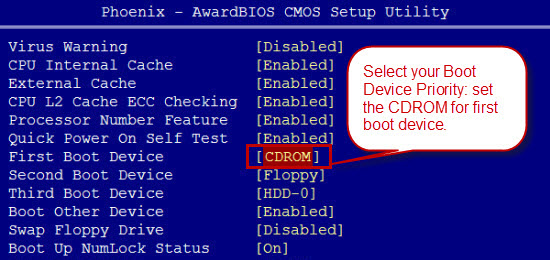
What might help you:
Step 3: Windows Password Rescuer will run from CD/USB and display a friendly window.
1. Click your target user account in the user list and click Reset Password.
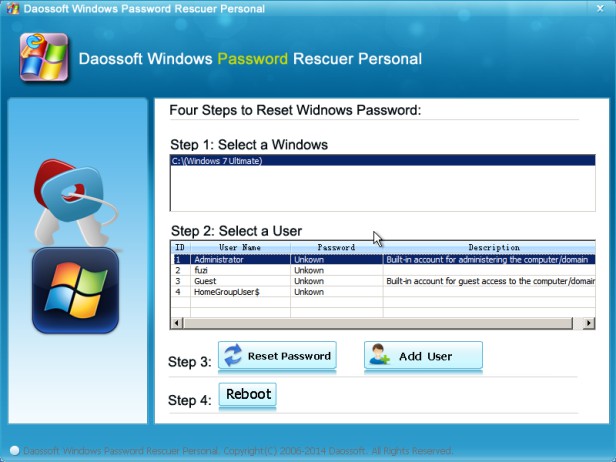
2. Click Yes when a confirm massage pops up, and your administrator password will be removed.
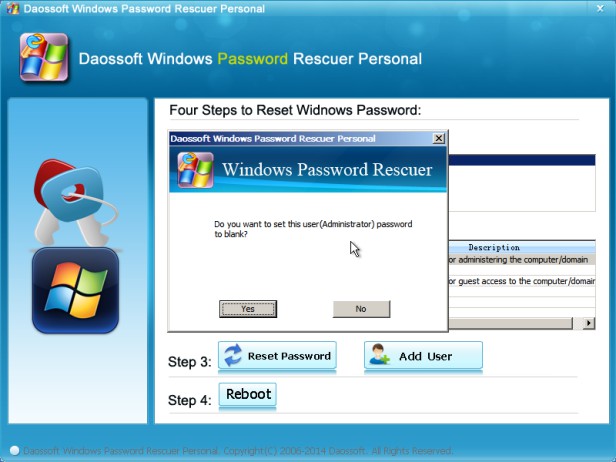
3. Now you can see the administrator's password has been deleted to blank.
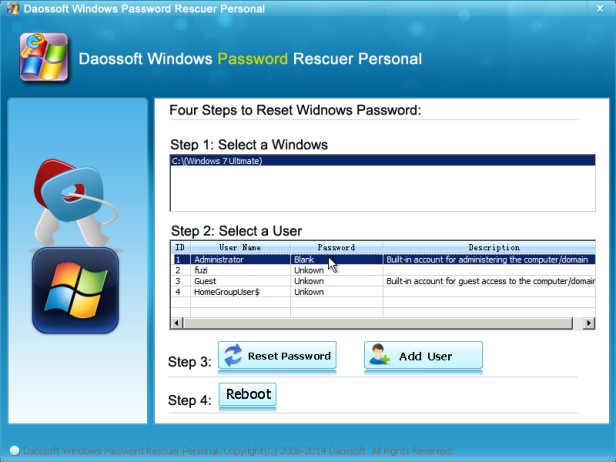
4. Click Reboot > eject your CD/USB and click Yes when a dialog appears. After rebooting, you can logon your computer ignoring the forgotten password.
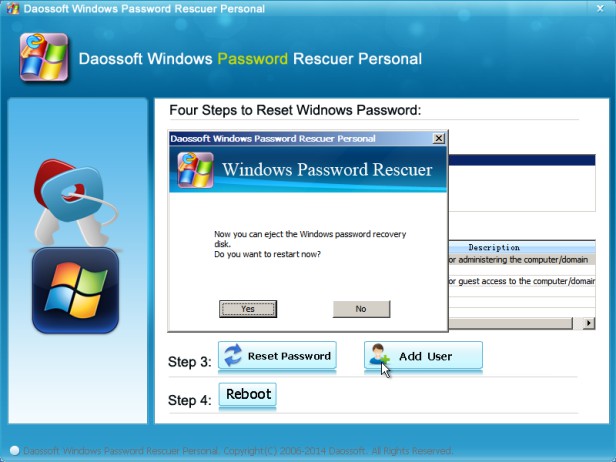
If you find all the ways above don't work, you can go see: Best Ways for Windows 7 Password Recovery on Both Laptop and Desktop. Thanks!