With the diversification and advancement of our electronic products like mobile phone and digital cameras, the format of memory card has to change to catch up with them as well. SDHC (Secure Digital High Capacity) as the successor of SD card, its leading feature is high capacity from 2 GB to 32 GB and file formats elevate to FAT32 from FAT12 and FAT 16. This high speed SD card supports real-time storage of high-resolution video recording. Because of its huge capacity, SDHC card is widely used to store music, video, photos as well as documents for various kinds of devices, such as digital camera, camcorders, and portable computers.
Every coin has two sides. Its huge capacity bring us lot of conveniences, on the other hand, isn’t it more dangerous than other memory card when the data in it lose? Such is the fact. We cannot avoid and stop losing data in it for various unexpected occasions such as accidental deleting, formatting SDHC card, improper operation of devices, virus attack or SDHC card damage, etc. When these occasions happen, keep calm and get yourself a SDHC Card Rescuer to recover lost data from SDHC card soon.
Daossoft SDHC Card Data Rescuer is reliable and professional SDHC Card Recovery software as other similar software does. But compared with other software, it distinguishes itself by its simple steps and intuitive guide for our users to operate. So I sincerely recommend it to general users. Let’s see how easy it is to recover lost data from SDHC card with Daossoft SDHC Card Data Rescuer.
Tips: SDHC can store different file formats, mainly photos, music, video and documents. So please perform the operation according to your own situation.
Step 1: Download and install it on your computer first of all.
Step 2: Insert or connect your SDHC card to the computer either by card reader devices or with digital cable. Both ok.
Step 3: Start the Daossoft Card Data Rescuer. When its main interface shows, you have four options, “Photo/Graphic”, “Audio/MP3”, “Video” and “All File Types” respectively. You choose the corresponding one according to the file type you are going to recover. Then click “Next” to go on.

Step 4: Select the drive letter your SDHC shows, and then click “Scan” to perform lost data scan.
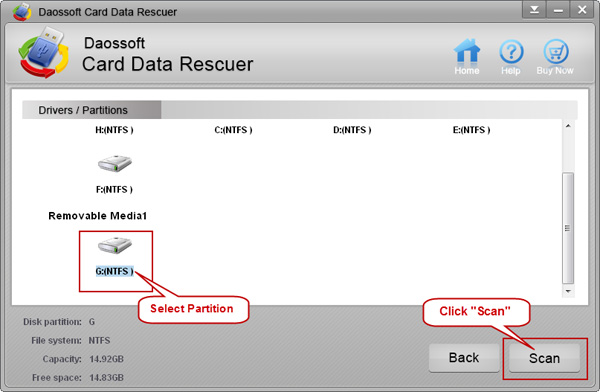
Step 5: Preview and pick out the file you need. Then click “Recover” button to recover and later save them to another partition or drive instead of your SDHC card again.
