CF card, short for Compact Flash, is still chosen as the mainstream standard of professional digital camera for its larger size, lowest price as well as higher capacity. Besides digital camera, it is widely applied to other devices like PDA (Personal Digital Assistance), laptop and desktop to store photos, videos, audios and other data types.
With its wide and frequent applications, it is unavoidable that we may meet with cases like that we may accidentally delete photos, videos, audios on our CF card, or we may turn off our camera before the image is completely written on the CF card, or important and urgent photos cannot be read due to virus attack or CF card damage and so on. No matter which cases or other similar cases you encounter, don’t feel worried or annoyed, because in fact the missing data is still on your CF card and you still have chance to get them back completely. What you should to do is get yourself Card Data Rescuer and then you can recover your lost data from your CF card easily without others’ help.
If you feel loss again facing with so much CF Card Recovery software, then I recommend you to choose Daossoft Card Data Rescuer. It is trustworthy and professional CF Card Recovery software with quite good fame for its easiness, throughout wizards and efficiency.
The following part, I will take how to recover lost photos from CF card as an example, and you can recover your lost videos or songs or you can recover all the lost data from your CF card one time similarly according to the steps except several small changes.
Step 1: Download Daossoft Card Data Rescuer first and then install it on your computer.
Step 2: Insert the card reader devices carried with your CF card to the computer or just connect the devices carried with your CF card to the computer with digital cable.
Step 3: when all that is ready, start Daossoft Card Data Rescuer. When its main interface shows, you have four options, “Photo/Graphic”, “Audio/MP3”, “Video” and "All File Types"respectively. You choose the corresponding one (Here “Photo/Graphic”). Then click “Next” to go on.

Step 4: Choose the drive letter your CF card shows and then click “Scan” to scan all the lost photos on your CF card.
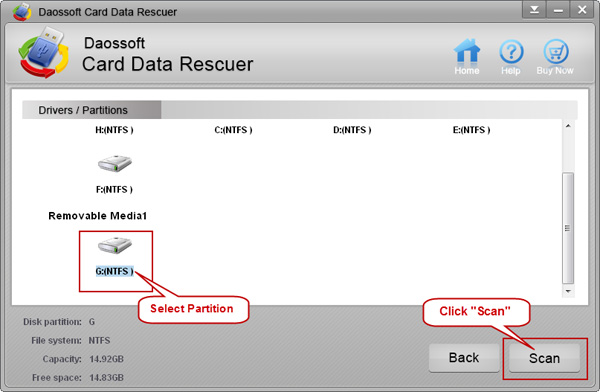
Step 5: Preview the scanned photos and tick all you want to recover, and then click “Recover” button to recover. And save all your recovered photos to another partition or drive rather your CF card again.

Tips: You can recover your lost videos, songs or other data types from CF card just do as what I do to recover lost photos from CF card. It is similar.